Shopping Memo Book /
Shopping Memo Book Lite
![]()
Shopping Memo Book /
Shopping Memo Book Lite
Index
Ⅰ. Abstract
Ⅱ. Operation
Ⅲ. FQA
Ⅳ. Use Consent
1.Outline
Shopping Memo Book is the apps
that creates daily a memo of shopping
and calculates the total amount of shopping.
By discount calculation,
and tax calculation functions,
you can easily calculate the amount you buy.
When creating a shopping memo,
an item input can be selected from
an item list, and a detail input
can be selected from history.
A shopping memo list can be added from history.
(The lite version does not work.)
History of a shopping memo list can be searched.
(The lite version does not work.)
A shopping memo list can be sent by email, etc...
(The lite version does not work.)
PLEASE USE Shopping Memo Book Lite FIRST.
2.Explanation
・When creating a shopping memo,
an item input can be selected from
an item list.
・When creating a shopping memo,
a detail input can be selected from
history.
・When creating a shopping memo,
a discount can be selected from
no discount, rate discount and price discount,
and the discount can be calculated
easily.
・When creating a shopping memo,
tax can be calculated easily.
・A bought item can put a check mark
in a shopping memo list.
・An item can be registered to an item list
from a shopping memo easily.
・In setting the budget,
over budget can be notified.
The following functions do not work
in the lite version.
・A shopping memo list can be displayed
from history.
・History of a shopping memo list can be searched.
・A shopping memo list can be added from history.
・A shopping memo list can be sent by email, etc...
3.Attention
At a discount calculation and a tax calculation,
the fraction is truncated after the calculation.
The lite version does not support the history
and the send functions.
When changing from the lite version
to the paid version,
please unload the lite version.
4.Others
In an item register and an item search,
Android Horizontal ListView
is used.
If you are having problems or demand
with my apps, please mail me
at shoppingmemobook@honma-itlabo.ne.jp.
Index of Operation
1.Shopping Memo List Operation
(1) Create Shopping Memo List
(2) Edit Shopping Memo List
(A) Edit Shopping Memo
(B) Delete Shopping Memo
(C) Copy Shopping Memo
(D) Register Item
2.Menu Operation
(1) Settings
(2) Budget
(3) Register Item
(A) Add Category
(B) Add Item
(C) Edit Category (Change/Delete)
(D) Edit Item (Change/Delete)
(4) History (The lite version does not work.)
(A) History List
(a) Change Date
(b) Edit History
[1] Add from History
[2] Copy History
[3] Delete History
[4] View History
(B) History Search
(a) Standard Search
(b) Detail Search
(C) Search History List
(a) Change Date
(b) Edit History
[1] Add from History
[A] Add Shopping Memo List
[B] Add Shopping Memo
[2] Copy History
[A] Copy Shopping Memo List
[B] Copy Shopping Memo
[3] Delete History
[A] Delete Shopping Memo List
[B] Delete Shopping Memo
[4] View History
[A] View Shopping Memo List
[B] View Shopping Memo
(5) Send (The lite version does not work.)
(6) Manual
1.Shopping Memo List Operation
① [Shopping Memo List] Screen (Initial Display)
・In the app starts,
displays [Shopping Memo List] screen.
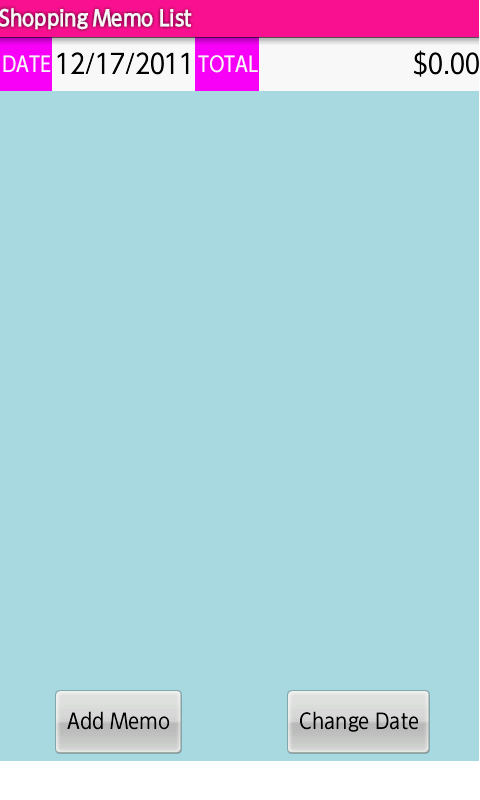
・[Date] field displays today.
・[Change Date] button is pressed,
displays [Set a change date] dialog.
By changing the date, can create or edit
a non-today [Shopping Memo List].
・[Menu] key is pressed,
displays
[Menu].
(2.Menu Operation)
・[Back] key is pressed, exits the app.
② [Create Shopping Memo] Screen (Initial Display)
・[Add Memo] button is pressed,
displays [Create Shopping Memo] screen.
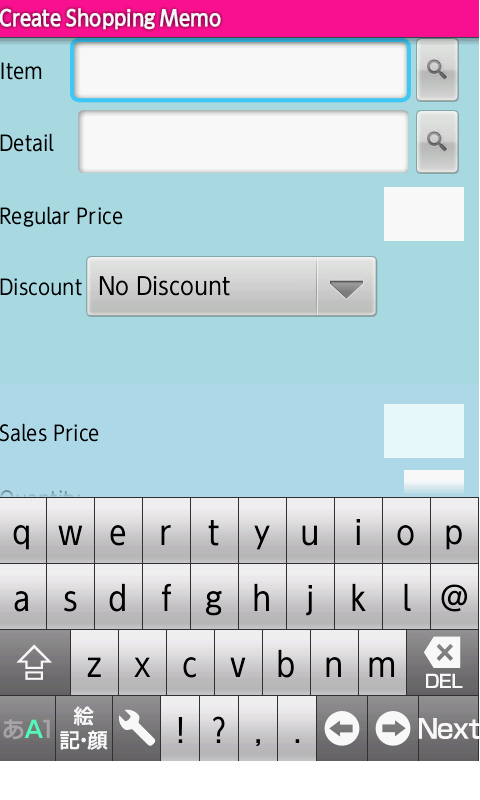
③ [Search Item] Screen
・If an item is registered,
[Search] button in [Item] field is pressed,
displays [Search Item] screen.
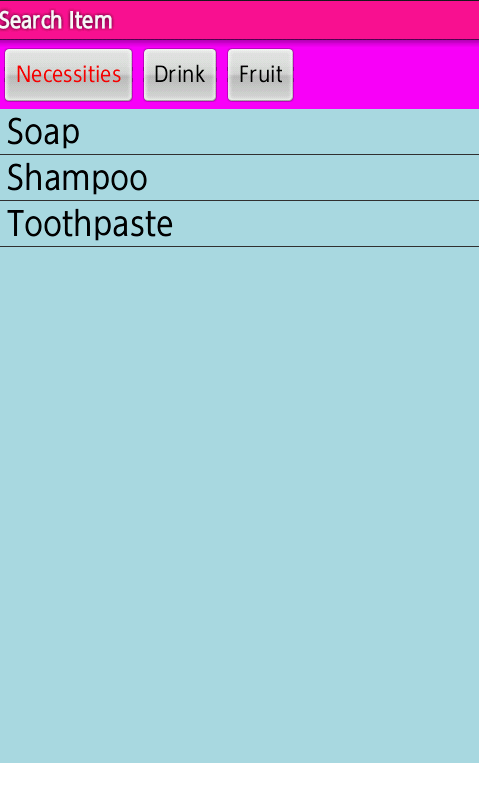
・The item registration refer to
[(2) Edit Shopping Memo List (D) Register Item].
・The item registration is also possible by using
[2.Menu Operation (3) Register Item].
④ [Create Shopping Memo] Screen (Display Item)
・{item} is touched,
returns to [Create Shopping Memo] screen,
and displays the selected item.
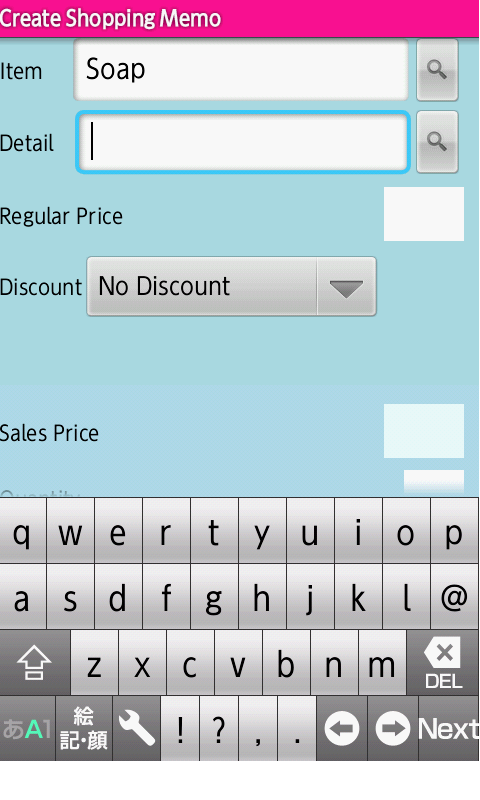
⑤ [Create Shopping Memo] Screen (Select Detail)
・If a detail is existed in history,
[Search] button in [Detail] field is pressed,
displays [Select a detail] dialog.
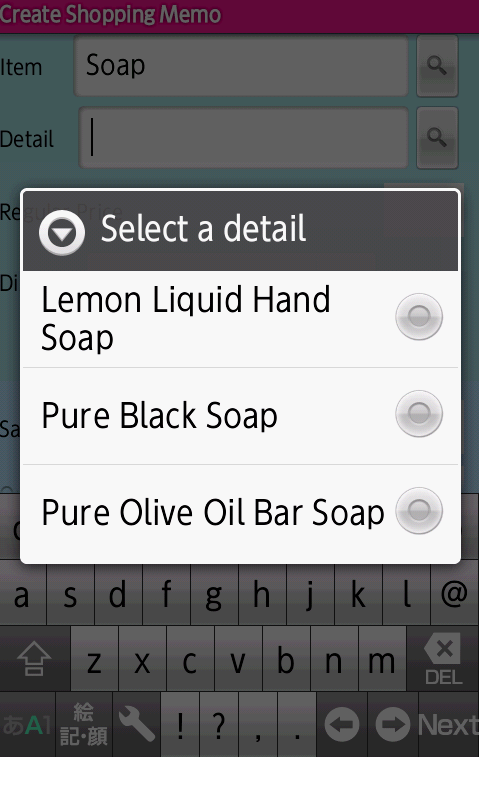
⑥ [Create Shopping Memo] Screen (Display Detail)
・{detail} is touched,
returns to [Create Shopping Memo] screen,
and displays the selected detail.
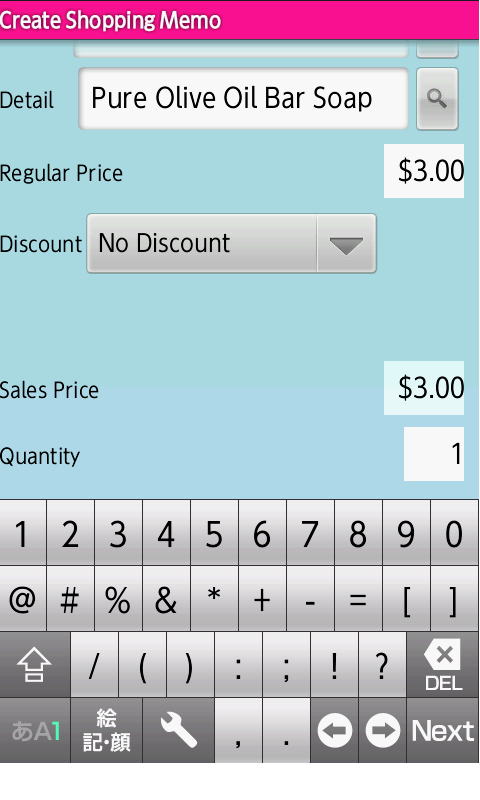
・If a regular price is existed in a recent detail of history,
displays [Regular Price], [Quantity] (default value: 1),
[Tax] (default value: 0) and [Sales Total].
⑦ [Create Shopping Memo] Screen (Select Discount)
・[Discount] spinner is pressed,
displays [Discount] dialog.
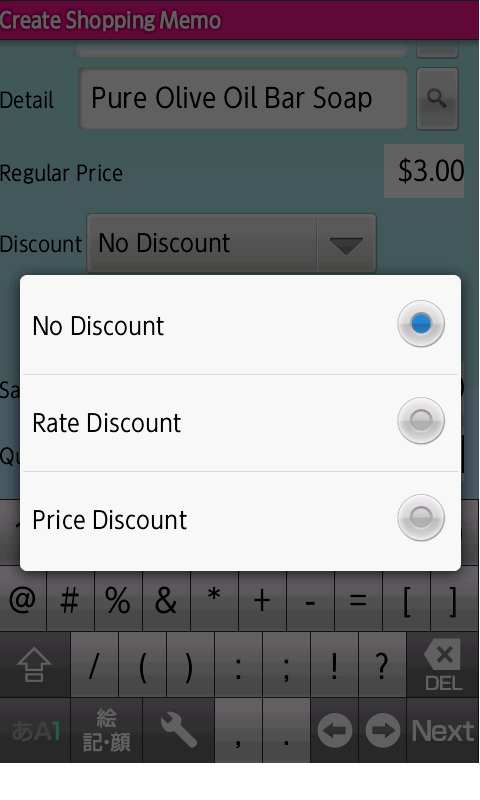
⑧ [Create Shopping Memo] Screen (Display Discount)
・{discount} is touched,
returns to [Create Shopping Memo] screen,
and displays the selected discount.
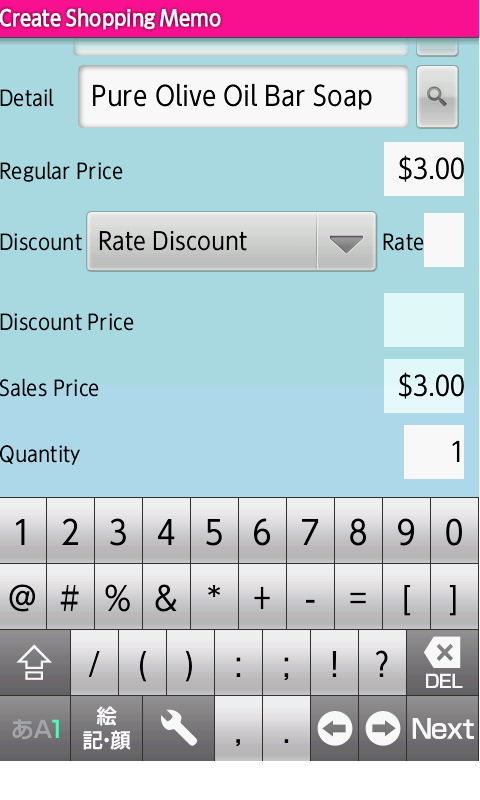
・The screen indicates the case
that [Rate Discount] is selected in [Discount] dialog.
⑨ [Create Shopping Memo] Screen (Discount Rate)
・[Rate] field is entered,
and [Next] key is pressed,
displays [Rate], [Discount Price] and
[Sales Price].
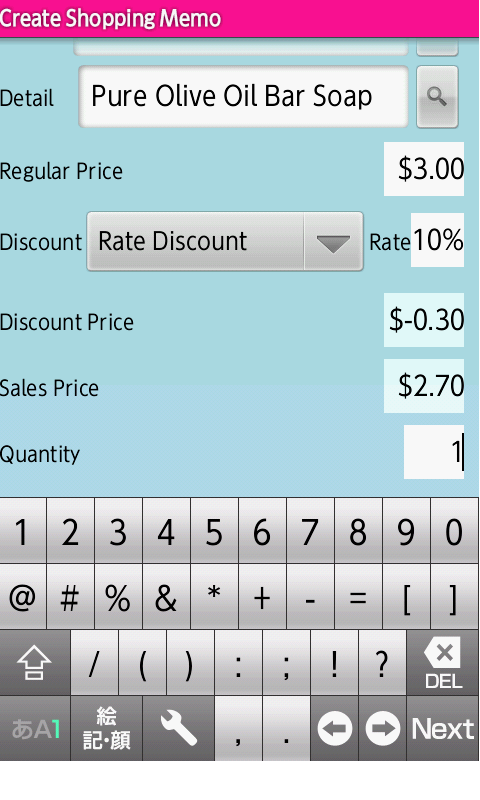
・At the discount calculation,
the fraction is truncated
after the calculation.
⑩ [Create Shopping Memo] Screen (Display Tax)
・[Tax] check box is touched,
displays [Tax] field.
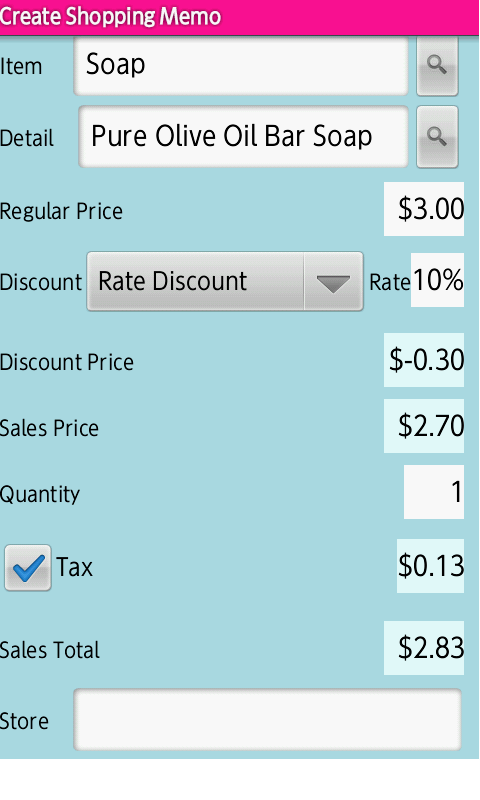
・At the tax calculation,
the fraction is truncated
after the calculation.
⑪ [Create Shopping Memo] Screen (Display Store)
・[Store] field is entered,
and [Next] key is pressed,
displays [Store] field.
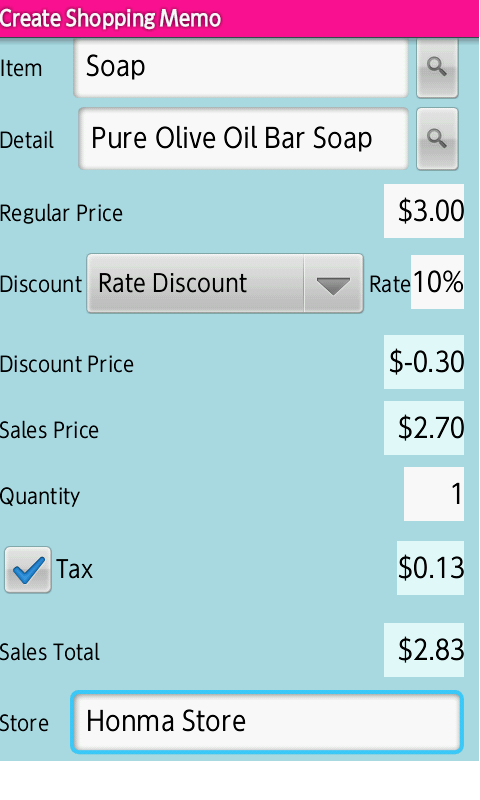
・[Menu] key is pressed, and [Discard] is touched,
returns to [Create Shopping Memo] screen
without saving the shopping memo.
⑫ [Shopping Memo List] Screen (Add Memo)
・[Back] key is pressed,
returns to [Shopping Memo List] screen.
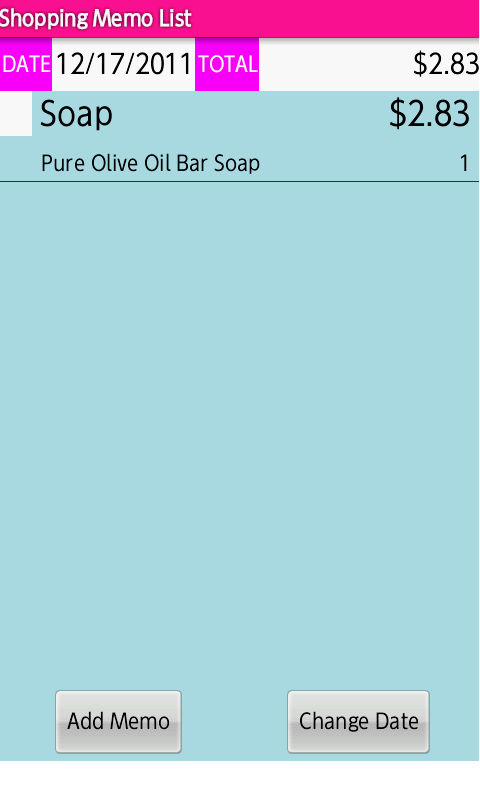
・[Item], [Sales Price],
[Detail] and [Quantity] is displayed.
⑬ [Shopping Memo List] Screen (Check Mark)
・{shopping memo} is touched,
displays [Check Mark] field.
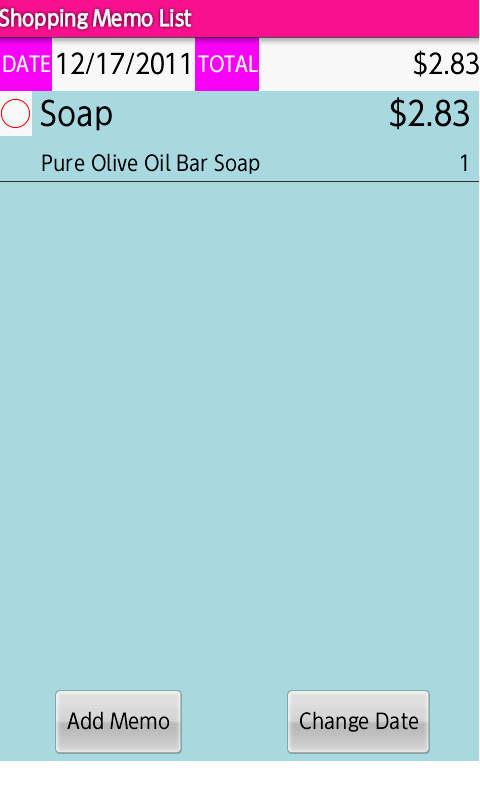
・[Add Memo] button is pressed,
displays [Create Shopping Memo] screen.
・[Change Date] button is pressed,
displays [Set a change date] dialog.
By changing the date, can create or edit
a non-today [Shopping Memo List].
・[Menu] key is pressed,
displays
[Menu].
(2.Menu Operation)
・[Back] key is pressed, exit the app.
① [Shopping Memo List] Screen (Display Menu)
・{shopping memo} is long touched,
displays [Menu] dialog.
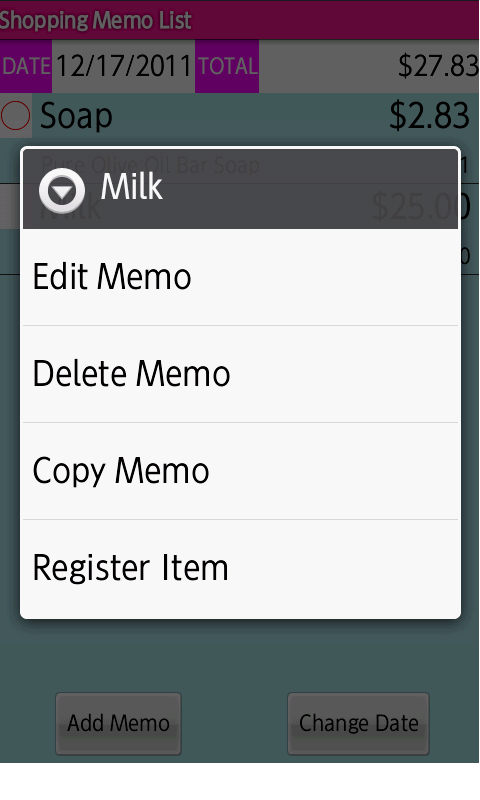
・[Edit Memo] is touched,
displays
[Edit Shopping Memo] screen.
((A) Edit Shopping Memo)
・[Delete Memo] is touched,
displays
[Confirm delete] dialog.
((B) Delete Shopping Memo)
・[Copy Memo] is touched,
displays
[Set a creation date] dialog.
((C) Copy Shopping Memo)
・[Register Item] is touched,
displays
[Enter a category] dialog.
((D) Register Item)
・[Back] key is pressed,
returns to [Shopping Memo List] screen.
① [Edit Shopping Memo] Screen (Initial Display)
・[Edit Memo] is touched,
displays [Edit Shopping Memo] screen.
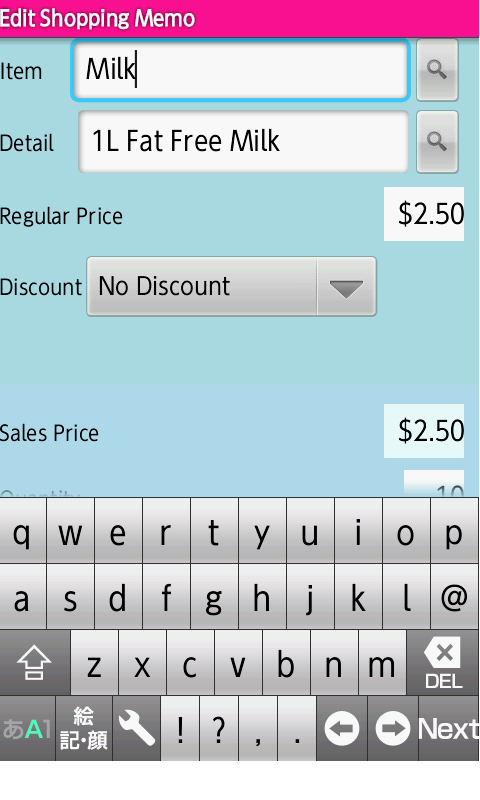
② [Edit Shopping Memo] Screen (Correct Field)
・Correct the field that must be corrected.
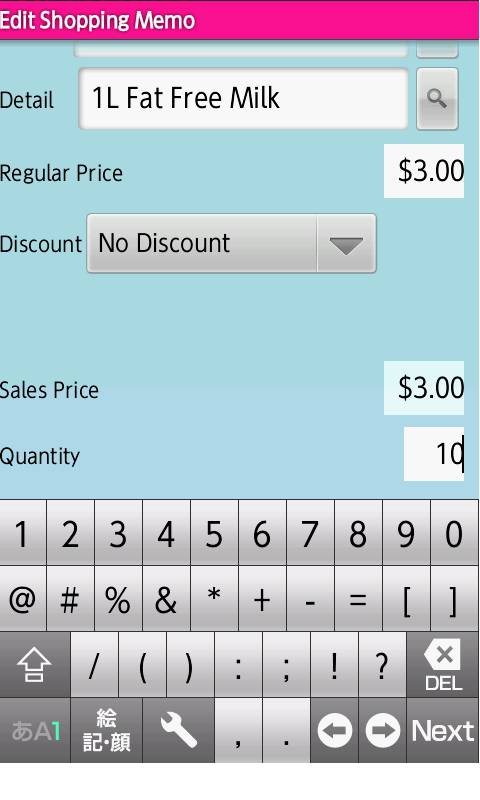
・[Menu] key is pressed, and [Revert] is touched,
returns to [Shopping Memo List] screen
without saving the shopping memo.
・[Menu] key is pressed, and [Delete] is touched,
returns to [Shopping Memo List] screen
with deleting the shopping memo.
③ [Shopping Memo List] Screen (Display Correction)
・[Back] key is pressed,
returns to [Shopping Memo List] screen.
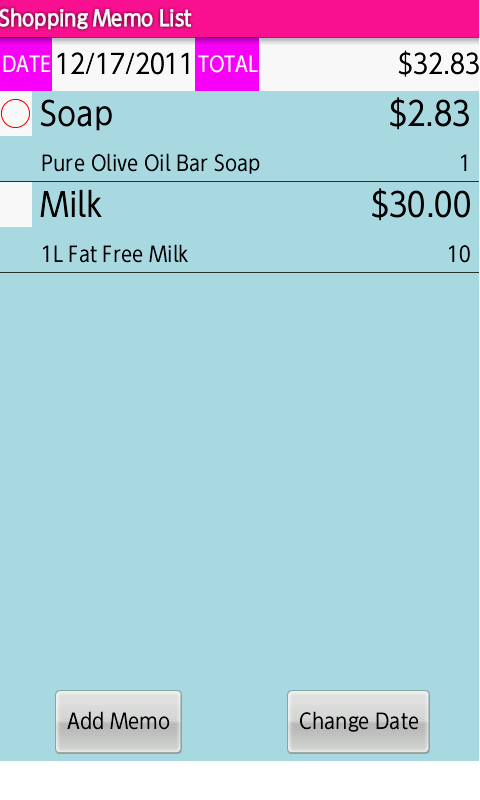
・Reflecting the modified field is displayed.
① [Shopping Memo List] Screen (Confirm Delete)
・[Delete Memo] is touched,
displays [Confirm delete] dialog.
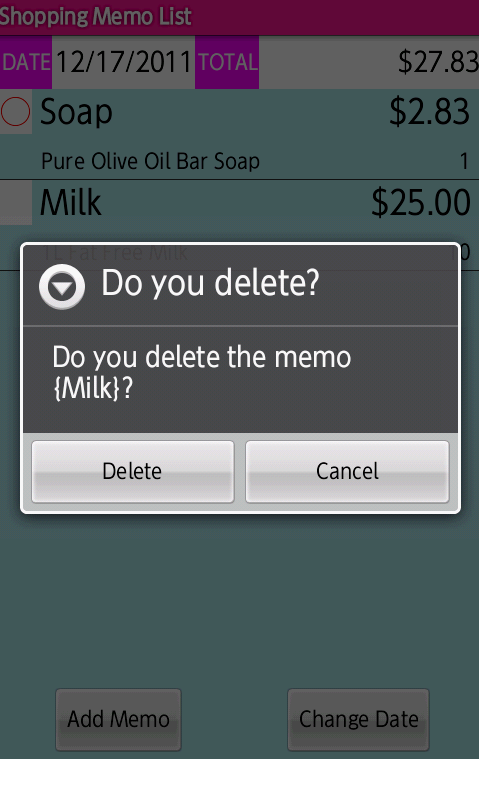
② [Shopping Memo List] Screen (Display Delete)
・[Delete] button is pressed,
returns to [Shopping Memo List] screen.
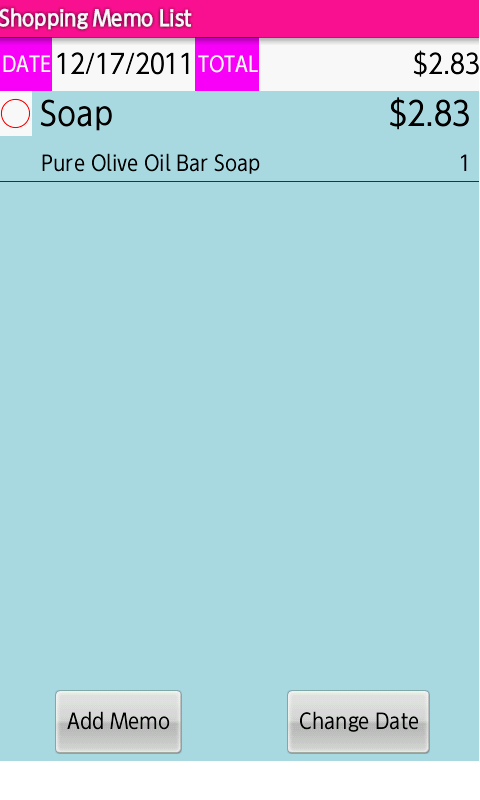
・The shopping memo is deleted.
① [Shopping Memo List] Screen (Copy Date)
・[Copy Memo] is touched,
displays [Set a creation date] dialog.
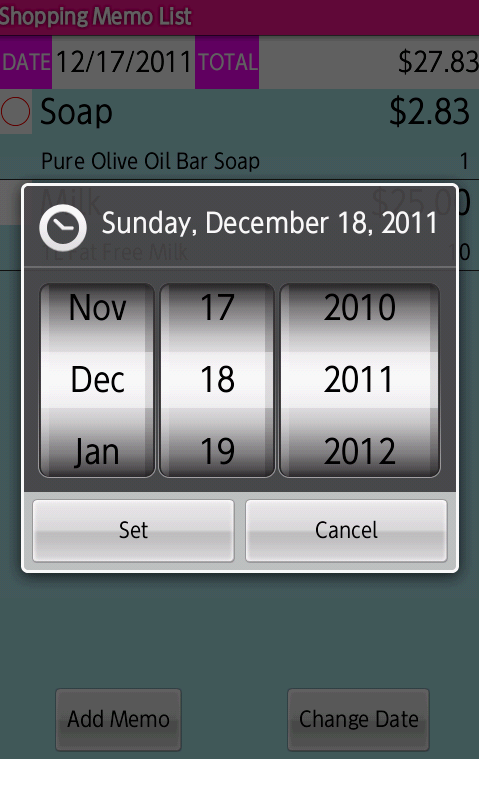
・Set the date that will copy the shopping memo.
② [Shopping Memo List] Screen (Set Copy)
・[Set] button is pressed,
returns to [Shopping Memo List] screen.
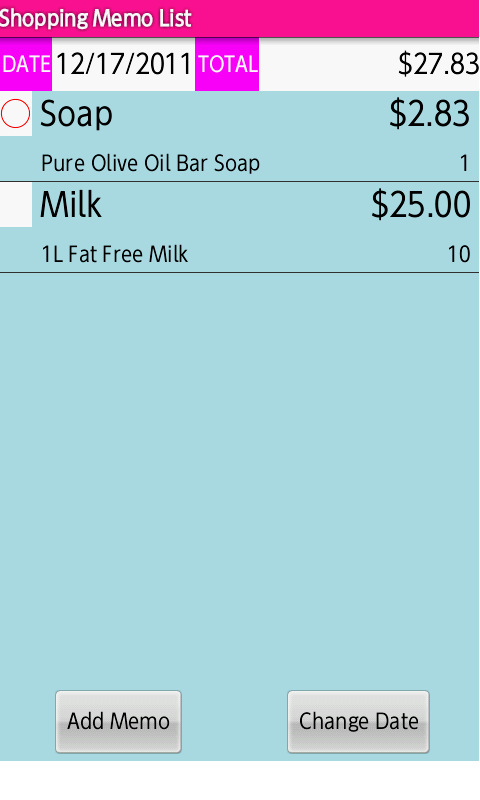
③ [Shopping Memo List] Screen (Display Copy)
・[Change Date] button is pressed,
and the copy date is entered,
displays [Shopping Memo List] Screen.
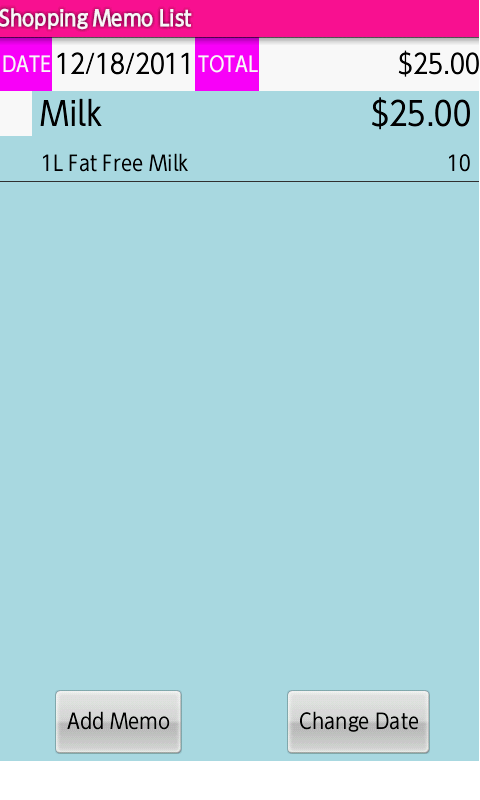
・The shopping memo is copied.
・Copying of a shopping memo list
is also possible by
using
[2.Menu Operation (4) History].
① [Shopping Memo List] Screen (Enter Category)
・[Register Item] is touched,
displays [Enter a category] dialog.
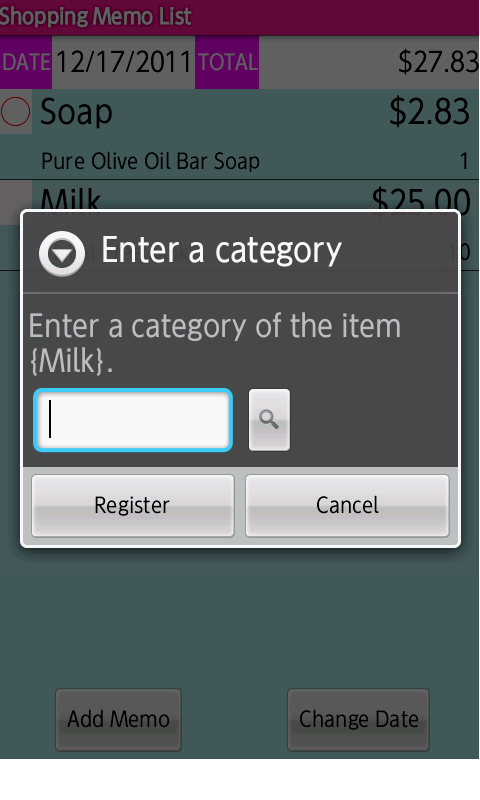
② [Shopping Memo List] Screen (Select Category)
・If a category is registered,
[Search] button is pressed,
displays [Select a category] dialog.
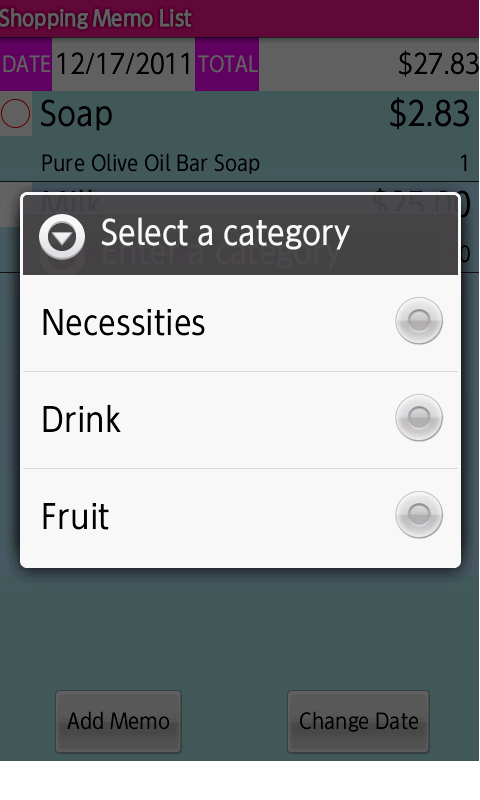
③ [Shopping Memo List] Screen (Display Category)
・{category} is touched,
returns to [Enter a category] dialog,
and displays the selected category.
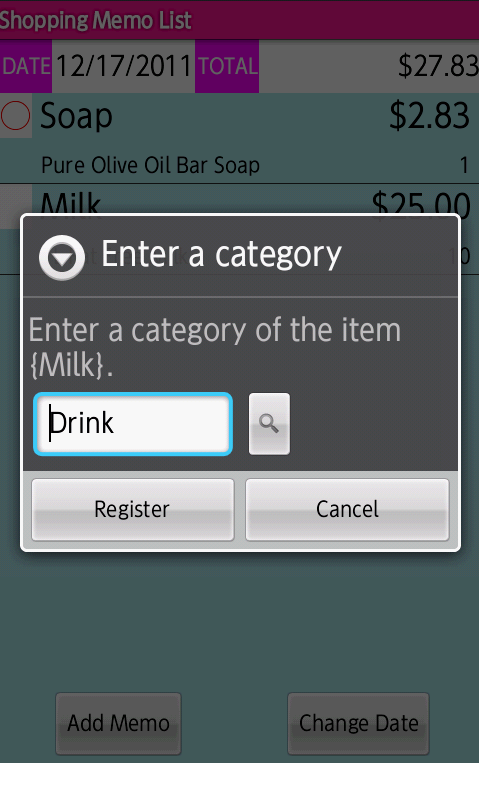
④[Shopping Memo List] Screen (Register Category)
・[Register] button is pressed,
returns to [Shopping Memo List] screen.
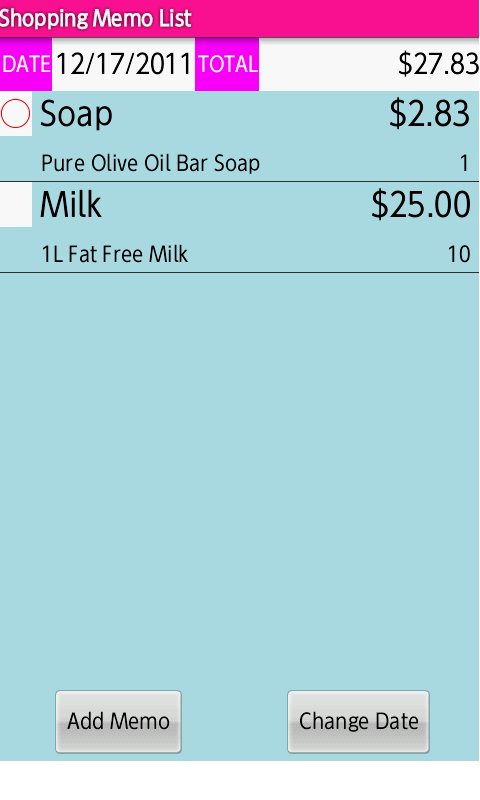
① [Shopping Memo List] Screen (Display Menu)
・[Menu] key is pressed,
displays [Menu].
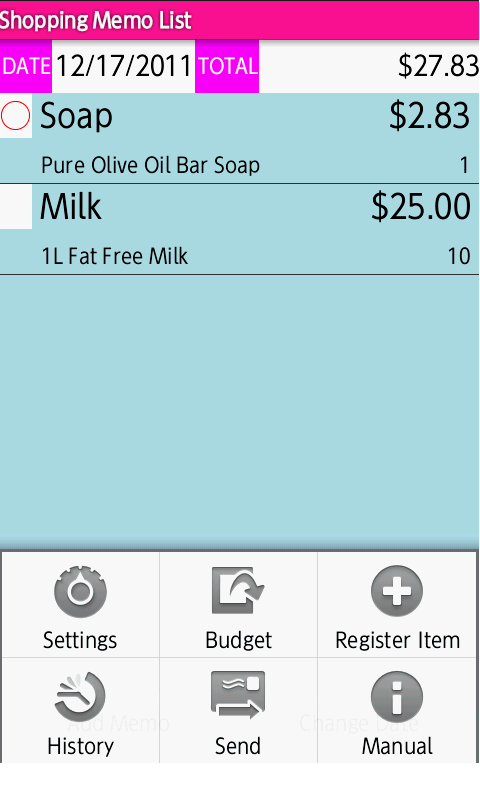
・[Settings] is touched,
displays
[Settings] screen.
((1) Settings)
・[Budget] is touched,
displays
[Enter a budget] dialog.
((2) Budget)
・[Register Item] is touched,
displays
[Register Item] screen.
((3) Register Item)
・[History] is touched,
displays
[History List] screen.
((4) History)
・[Send] is touched,
displays
[Complete action using] dialog.
((5) Send)
・[Manual] is touched,
displays
[Shopping Memo List Operation] browser.
((6) Manual)
・[Back] key is pressed,
returns to [Shopping Memo List] screen.
① [Settings] Screen
・[Settings] is touched,
displays [Settings] screen.
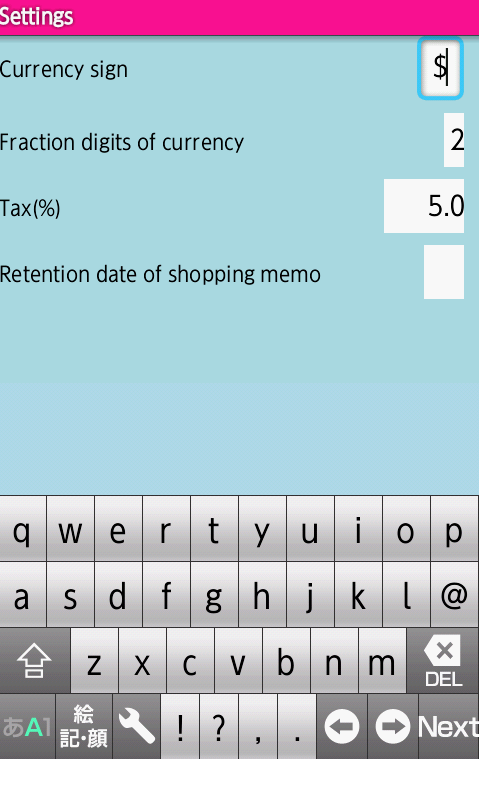
・[Currency Sign] field is set to
the default currency sign
of the country to its initial value.
・[Fraction digits of currency] field is set to
the default fraction digits of currency
of the country to its initial value.
・[Tax] field is set to
5.0% to its initial value.
・[Retention date of shopping memo] field
will not set as default, and
shopping memos are not deleted
even if the number of days elapsed.
・[Back] key is pressed,
returns to [Shopping Memo List] screen.
・[Menu] key is pressed, and [Revert] is touched,
returns to [Shopping Memo List] screen
without saving settings.
① [Shopping Memo List] Screen (Enter Budget)
・[Budget] is touched,
displays [Enter a budget] dialog.
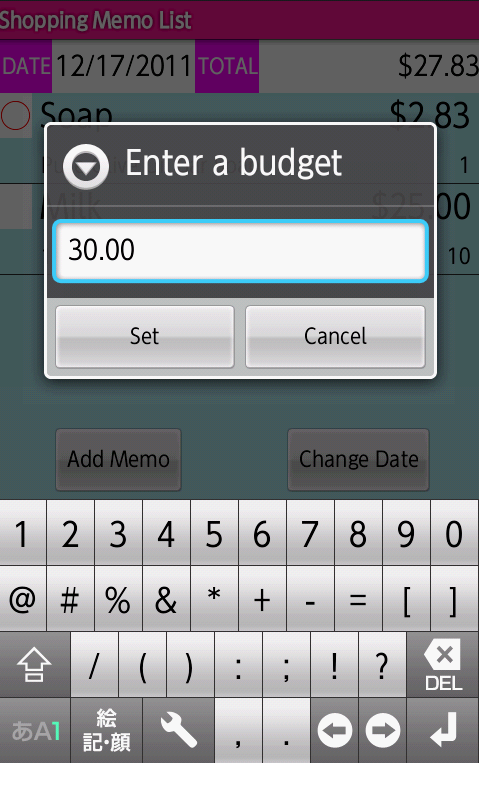
・Enter [budget] field.
② [Shopping Memo List] Screen (Set Budget)
・[Set] button is pressed,
returns to [Shopping Memo List] screen.
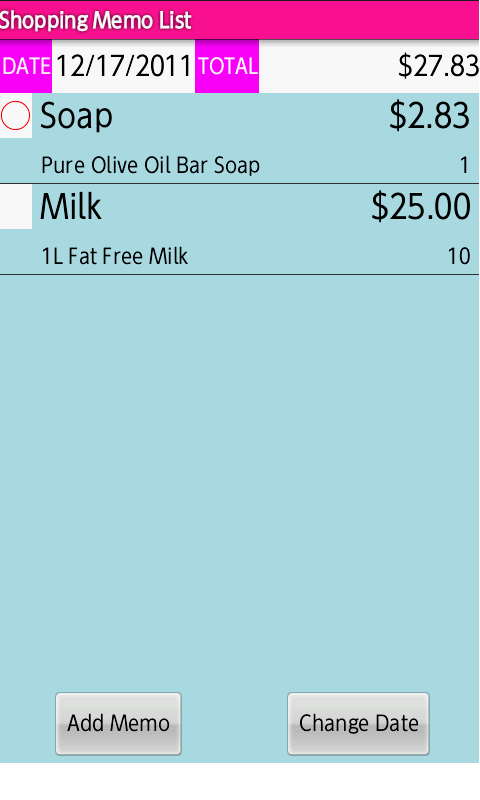
③ [Shopping Memo List] Screen (Over Budget)
・When over budget occurred,
[over budget] is displayed on the toast,
and the background color of [TOTAL] field
is displayed to yellow.
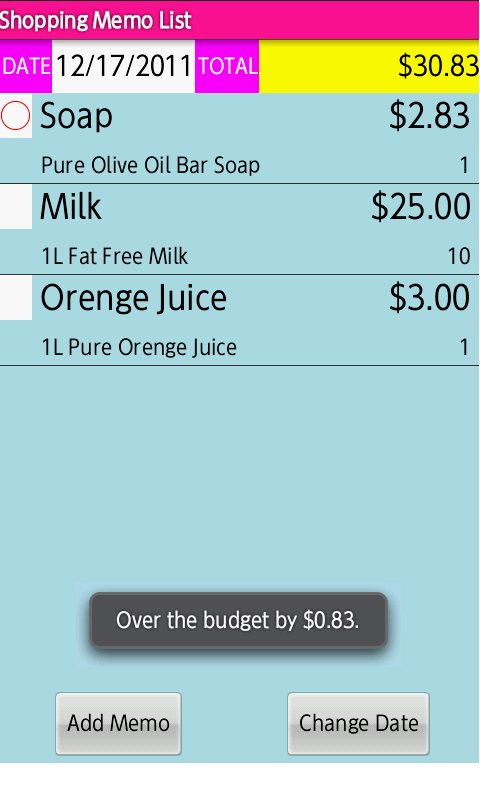
・When [Set] button is pressed
without entering a budget
in [Enter a budget] dialog,
releases the budget.
①[Register Item] Screen
・[Register Item] is touched,
displays [Register Item] screen.
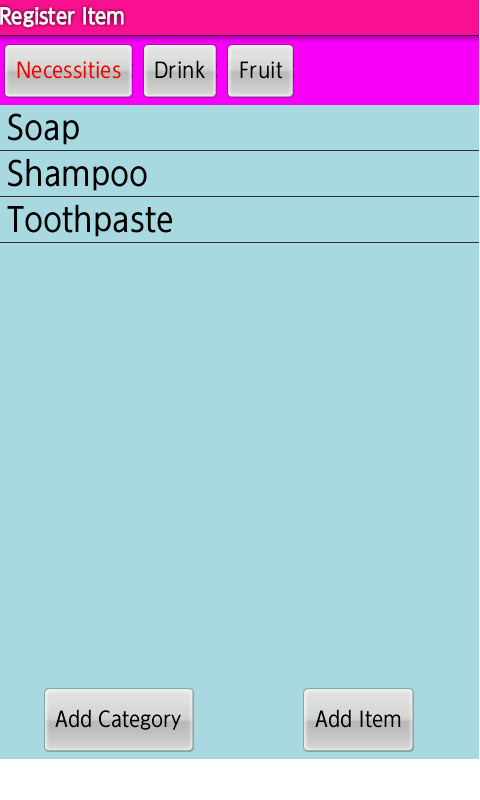
・[Add Category] button is pressed,
displays
[Register a category] dialog.
((A) Add Category)
・[Add Item] button is pressed,
displays
[Register an item] dialog.
((B) Add Item)
・Category is long touched,
displays
[Menu] dialog (Edit Category).
((C) Edit Category)
・Item is long touched,
displays
[Menu] dialog (Edit Item).
((D) Edit Item)
・[Back] key is pressed,
returns to [Shopping Memo List] screen.
① [Register Item] Screen (Add Category)
・[Add Category] button is pressed,
displays [Register a category] dialog.
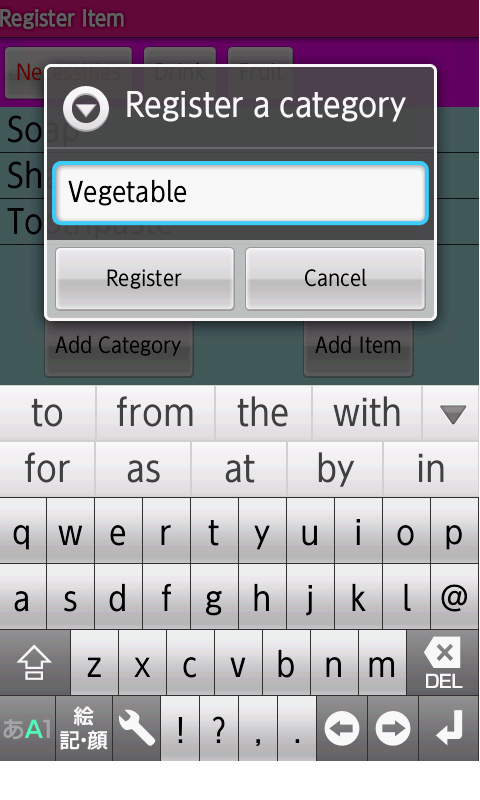
・Enter a category.
② [Register Item] Screen (Register Category)
・[Register] button is pressed,
returns to [Register Item] screen.
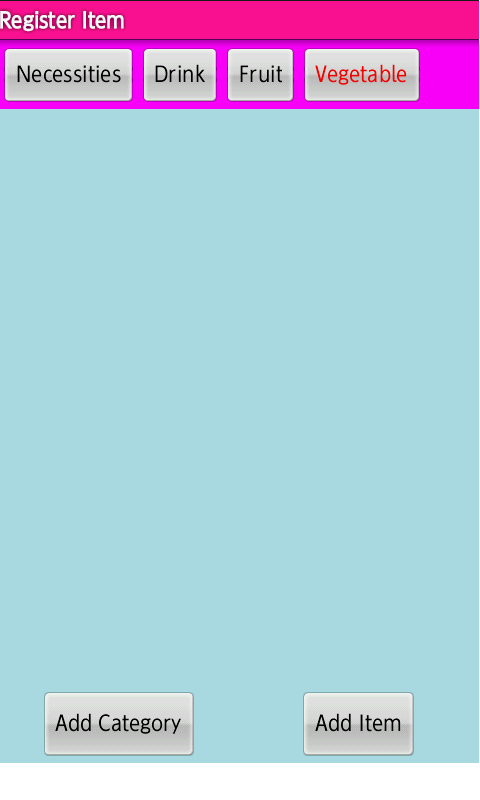
・The added category is displayed.
① [Register Item] Screen (Add Item)
・[Add Item] button is pressed,
displays [Register an item] dialog.
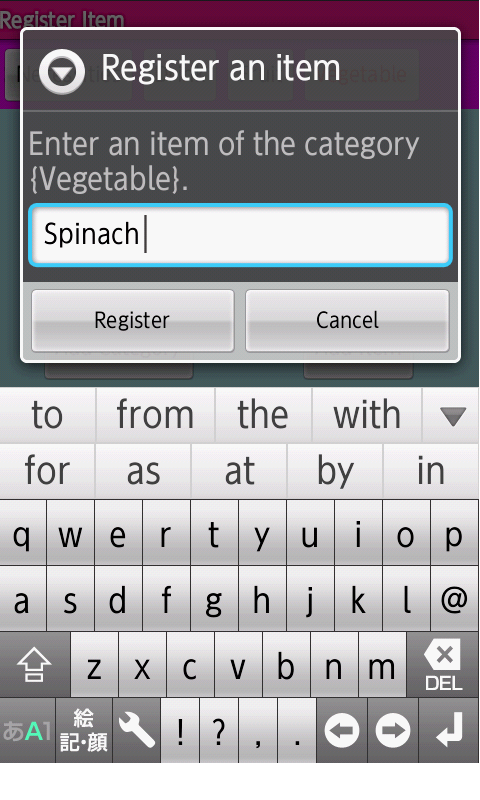
・Enter an item.
② [Register Item] Screen (Register Item)
・[Register] button is pressed,
returns to [Register Item] screen.

・The added item is displayed.
(C) Edit Category (Change/Delete)
① [Register Item] Screen (Edit Category)
・{category} is long touched,
displays [Menu] dialog.
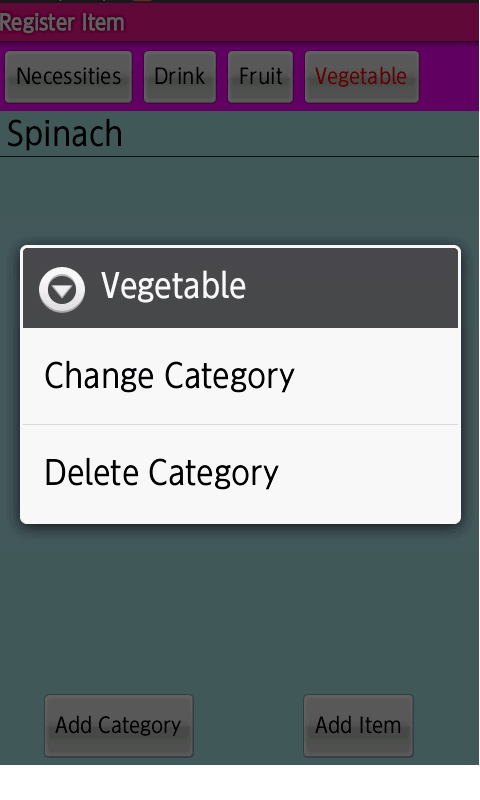
・[Change Category] is touched,
it is possible to change the category.
・[Delete Category] is touched,
it is possible to delete the category.
① [Register Item] Screen (Edit Item)
・{item} is long touched,
displays [Menu] dialog.
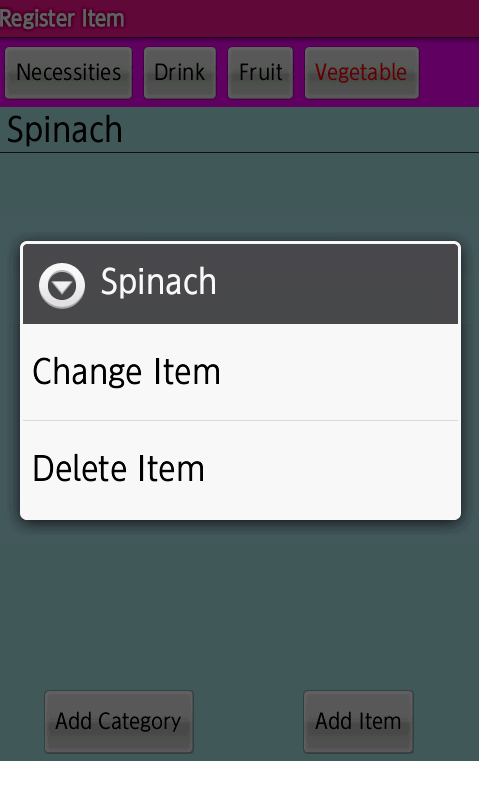
・[Change Item] is touched,
it is possible to change the item.
・[Delete Item] is touched,
it is possible to delete the item.
(4) History (The lite version does not work.)
① [History List] Screen
・[History] is touched,
displays [History List] screen.
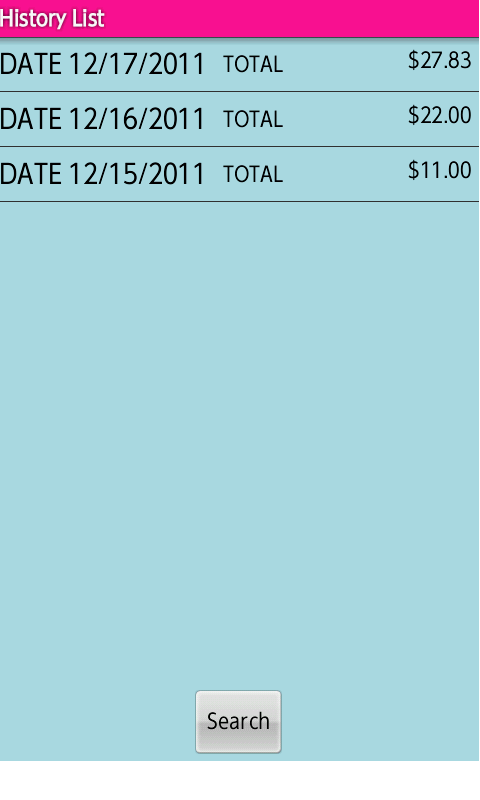
・{history} is touched,
displays
[Shopping Memo List] screen
of the touched date.
((a) Change Date)
・{history} is long touched,
displays
[Menu] dialog (Edit History).
((b) Edit History)
・[History Search] button is pressed,
displays
[History Search] screen.
((B) History Search)
・[Back] key is pressed,
returns to [Shopping Memo List] screen.
① [Shopping Memo List] Screen (Change Date)
・{history} is touched,
displays [Shopping Memo List] screen
of the touched date.
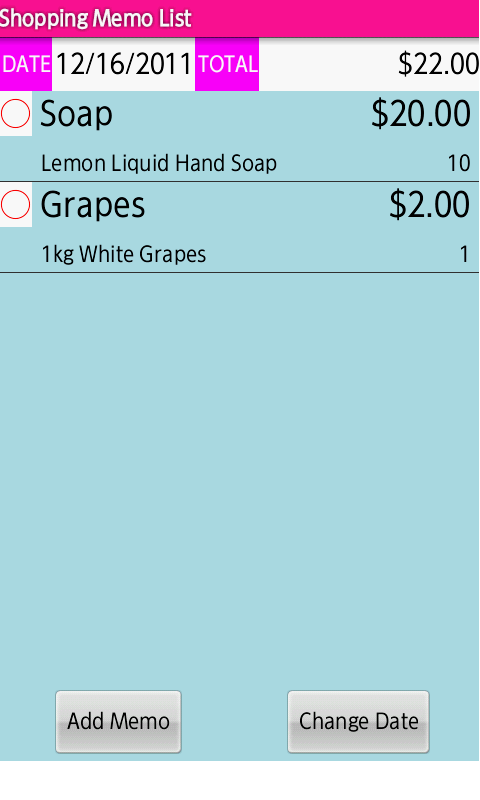
・The screen indicates the case
that {history} of the date (12/16/2011) is touched.
① [History List] Screen (Edit History)
・{history} is long touched,
displays [Menu] dialog.
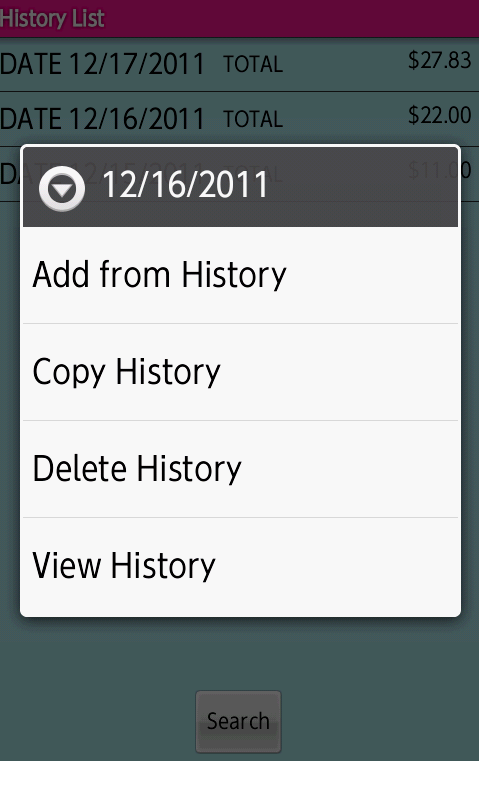
・[Add from History] is touched,
displays
[Confirm add] dialog.
([1] Add from History)
・[Copy History] is touched,
displays
[Set a copy date] dialog.
([2] Copy History)
・[Delete History] is touched,
displays
[Confirm delete] dialog.
([3] Delete History)
・[View History] is touched,
displays
[Shopping Memo List View] screen.
([4] View History)
① [History List] Screen (Confirm Add)
・[Add from History] is touched,
displays [Confirm add] dialog.
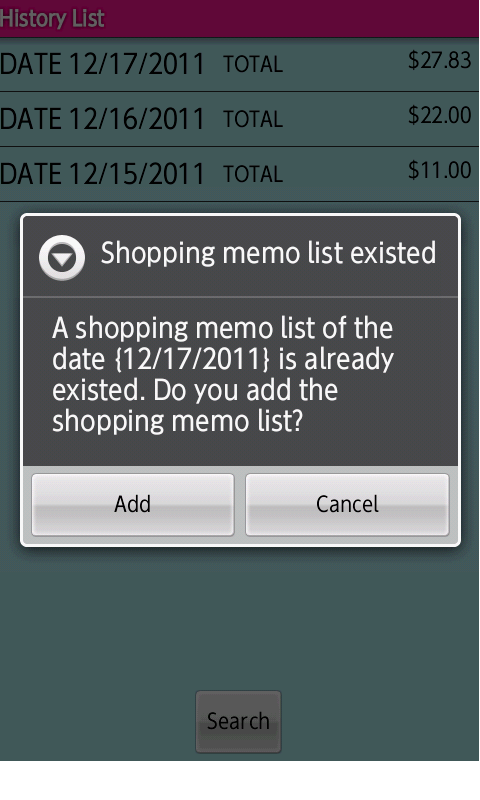
② [Shopping Memo List] Screen (Display Add)
・[Add] button is pressed,
returns to [Shopping Memo List] screen.
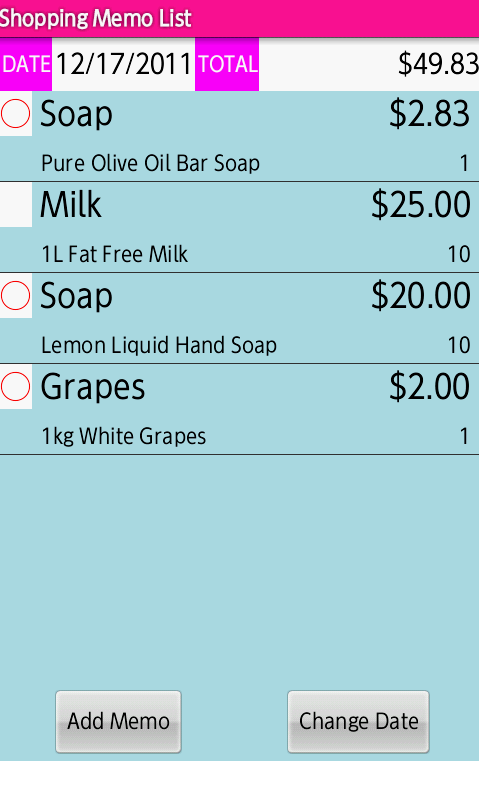
・The shopping memo list of
the touched date (12/16/2011)
is added on the date (12/17/2011).
① [History List] Screen (Set Copy)
・[Copy History] is touched,
displays [Set a copy date] dialog.
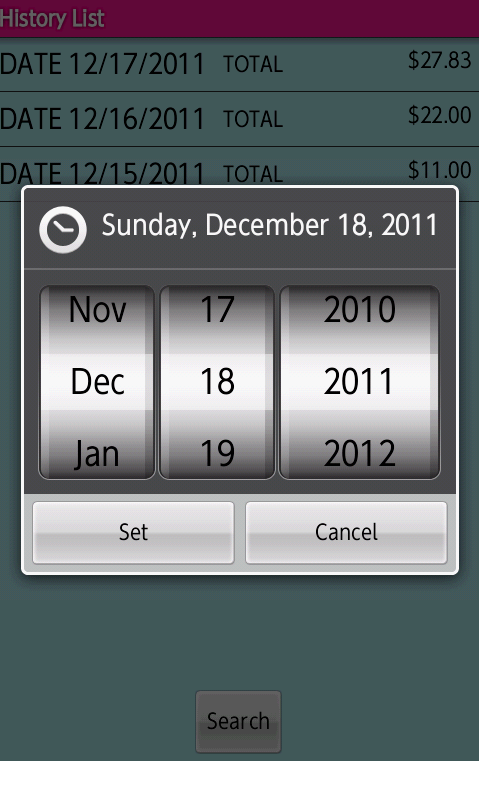
・Set the date that will copy the shopping memo list.
② [History List] Screen (Confirm Copy)
・[Set] button is pressed,
displays [Confirm copy] dialog.
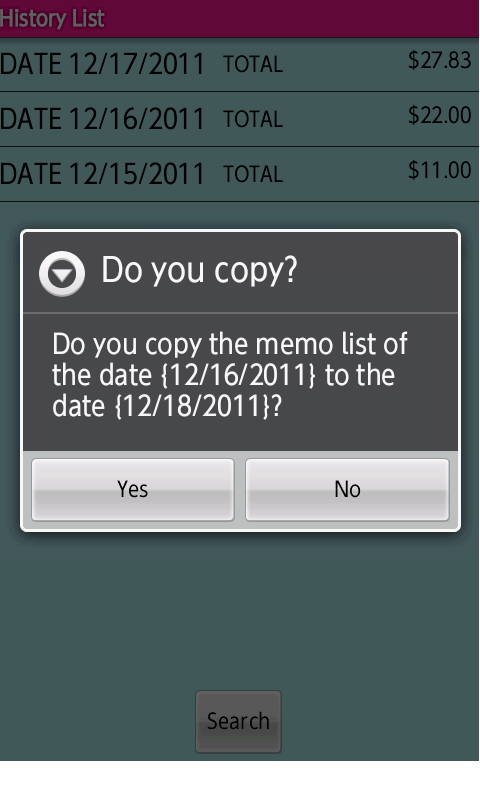
③ [History List] Screen (Copy)
・[Yes] button is pressed,
returns to [History List] screen.
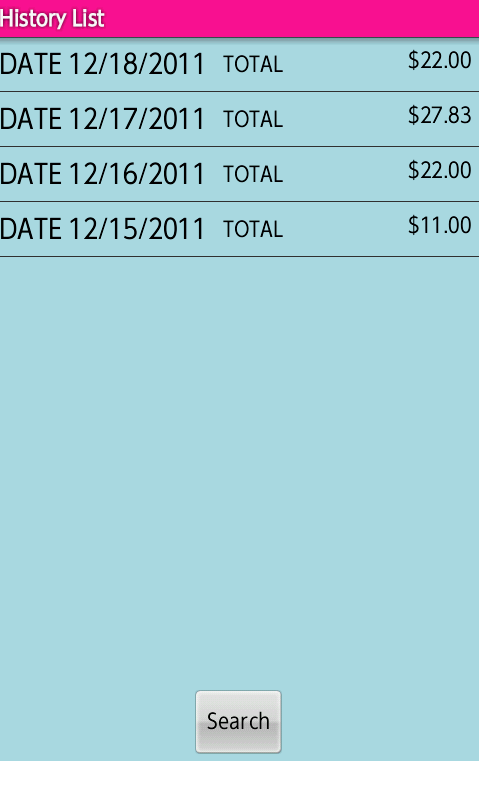
・The shopping memo list of
the touched date (12/16/2011)
is copied on the date (12/18/2011).
① [History List] Screen (Confirm Delete)
・[Delete History] is touched,
displays [Confirm delete] dialog.
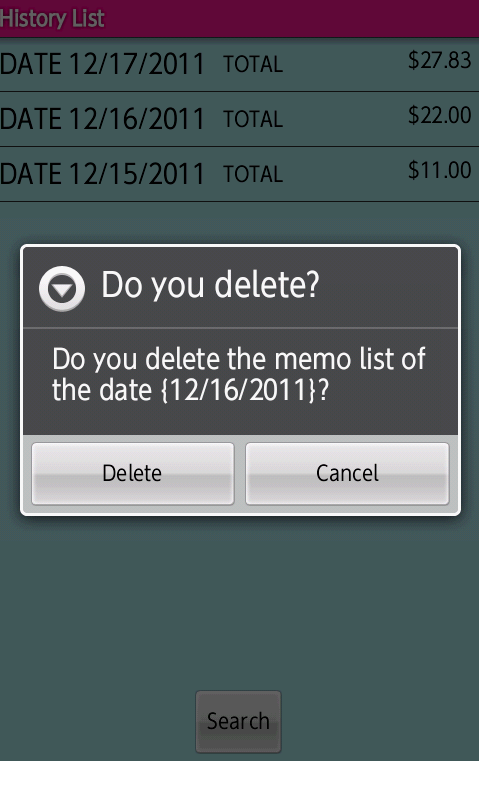
② [History List] Screen (Display Delete)
・[Delete] button is pressed,
returns to [History List] screen.
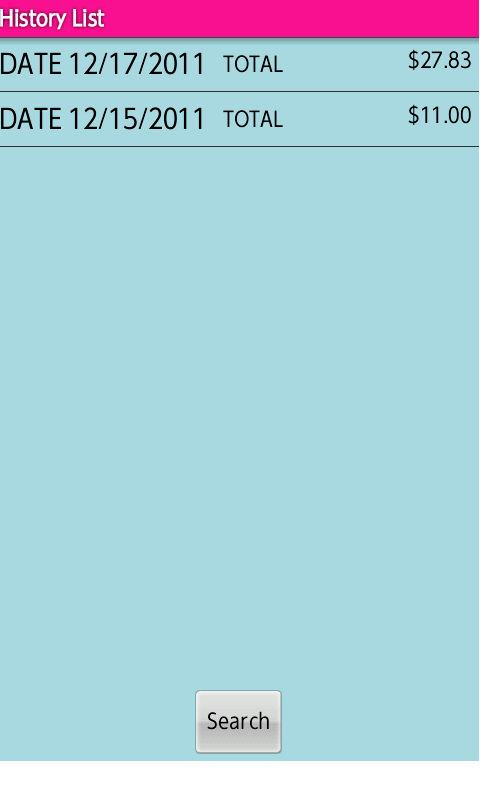
・The shopping memo list of
the touched date (12/16/2011)
is deleted.
① [Shopping Memo List View] Screen
・[View History] is touched,
displays [Shopping Memo List View] screen.
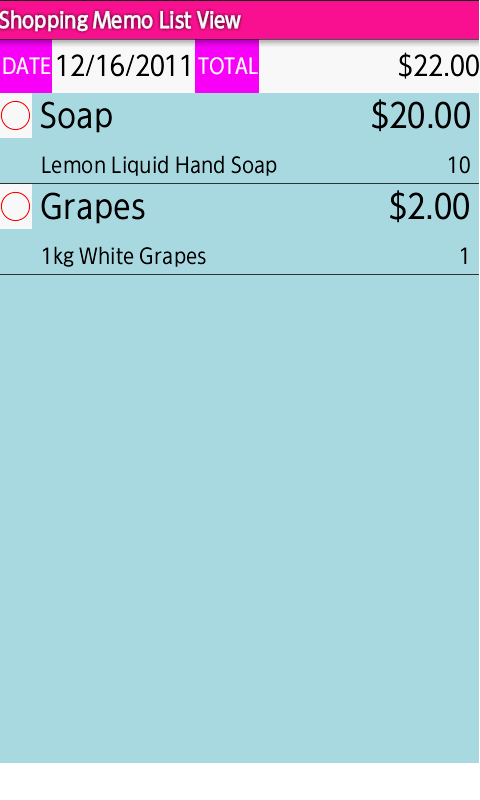
・The shopping memo list of
the touched date (12/16/2011)
is displayed.
① [History Search] Screen (Standard Search)
・[History Search] button is pressed,
displays [History Search] screen
(Standard Search).
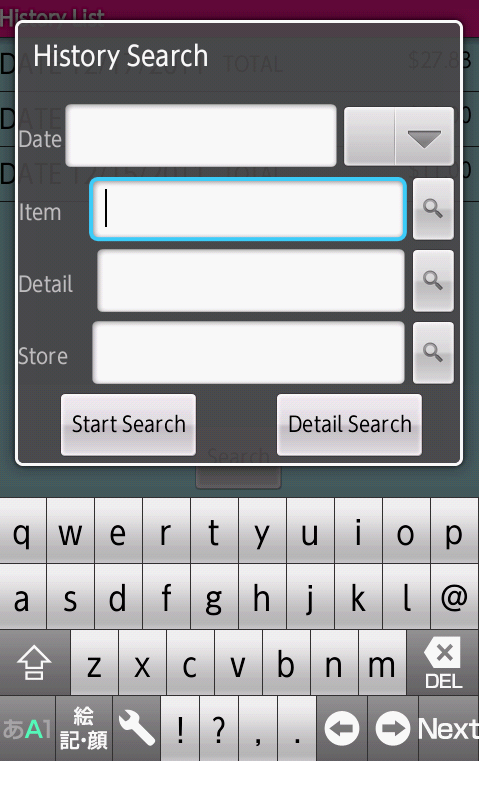
・All fields are not entered,
[Start Search] button is pressed,
then do a search of all,
displays
[Search History List] screen.
((C) Search History List)
・[Detail Search] button is pressed,
displays
[History Search] screen
(Detail Search).
((b) Detail Search)
② [History Search] Screen (Enter Date)
・[Date] field is touched,
displays [Set a search date] dialog.
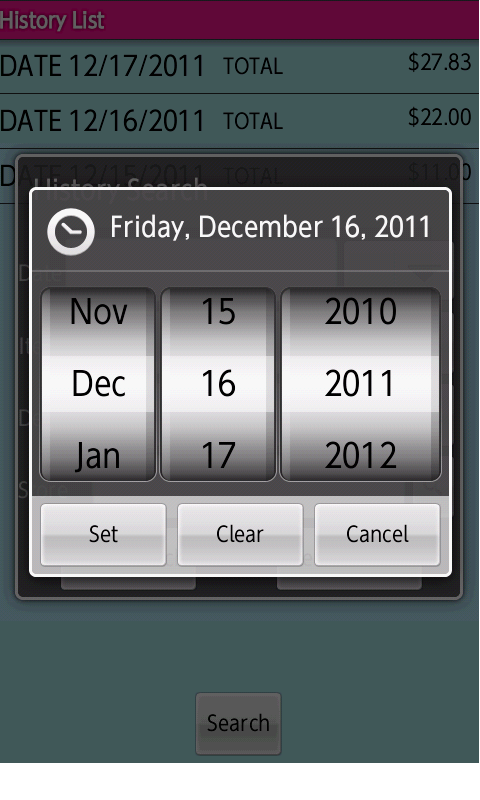
・Set the date
that will search the shopping memo list.
③ [History Search] Screen (Display Date)
・[Set] button is pressed,
displays [Date] field.
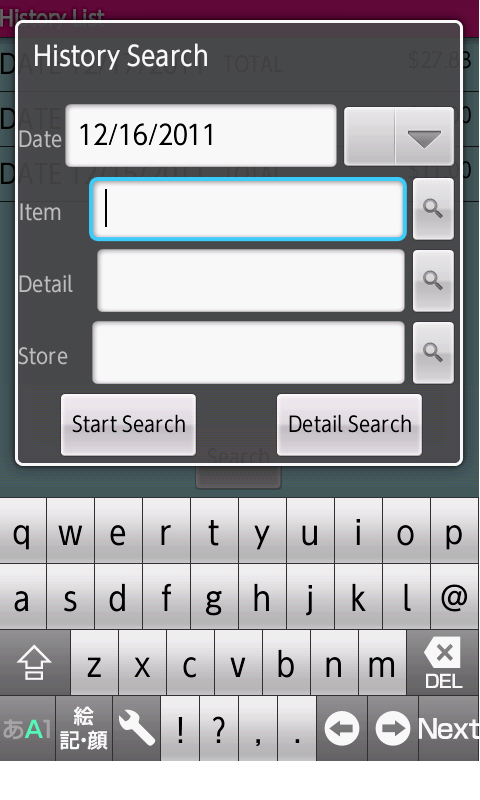
④ [History Search] Screen (Date Search Condition)
・[Date search condition] spinner is pressed,
displays [Date search condition] dialog.
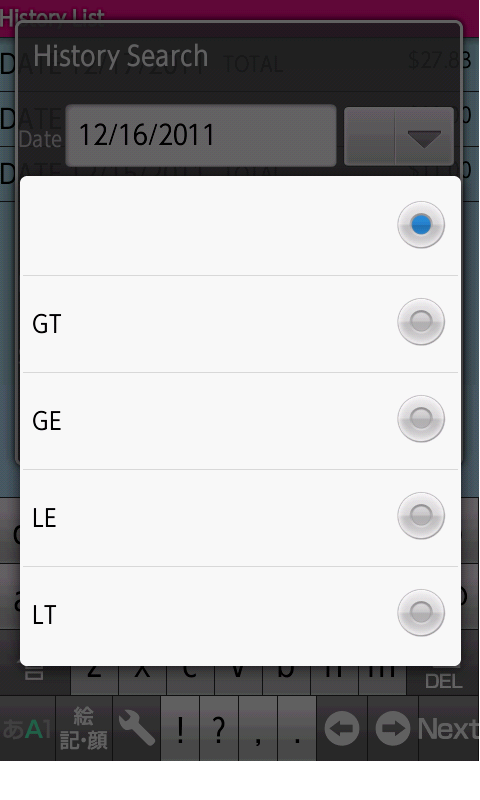
・In [Date search condition] dialog,
[space] represents [equal].
⑤ [History Search] Screen (Display Condition)
・{Date search condition} is touched,
returns to [History Search] screen,
and displays the selected date search condition.
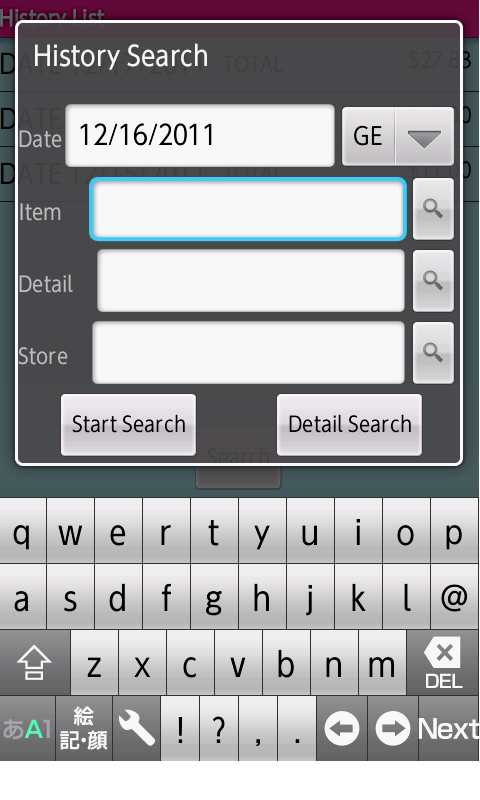
・The screen indicates the case
that [GE] is selected in
[Date search condition] dialog.
⑥ [History Search] Screen (Search Item)
・If an item is existed in history,
[Search] button in [Item] field is pressed,
displays [Select an item] dialog.
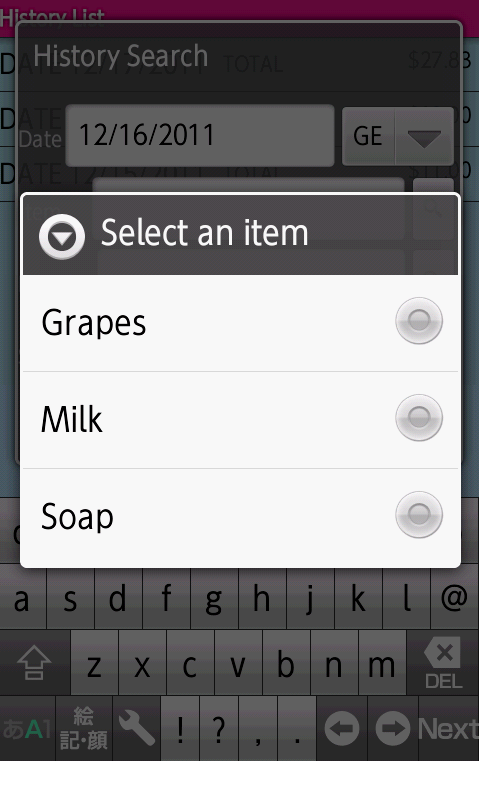
⑦ [History Search] Screen (Display Item)
・{item} is touched,
returns to [History Search] screen,
and displays the selected item.
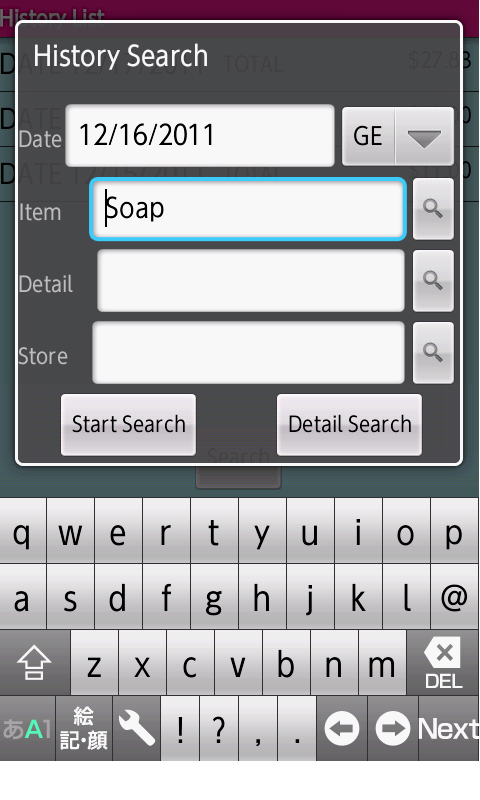
⑧ [History Search] Screen (Search Detail)
・If a detail is existed in history,
[Search] button in [Detail] field is pressed,
displays [Select a detail] dialog.
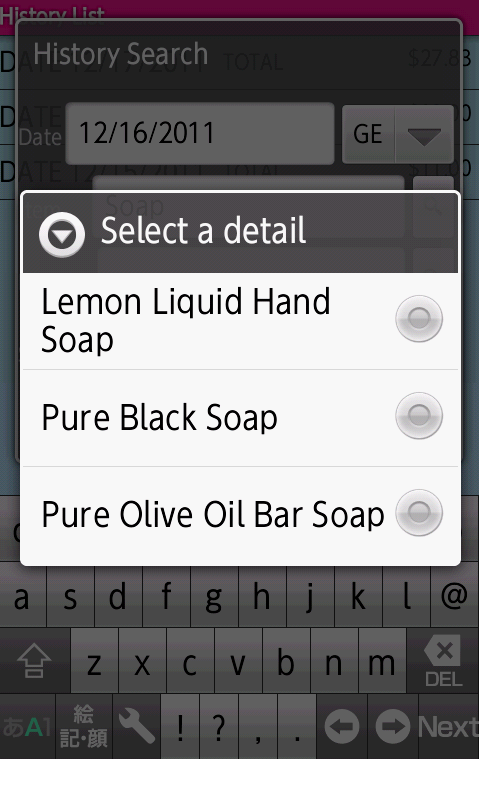
・When [Item] field is not entered,
displays all details existing in history.
・When [Item] field is entered,
displays the details of history
that the item matches the input value.
⑨ [History Search] Screen (Display Detail)
・{detail} is touched,
returns to [History Search] screen,
and displays the selected detail.
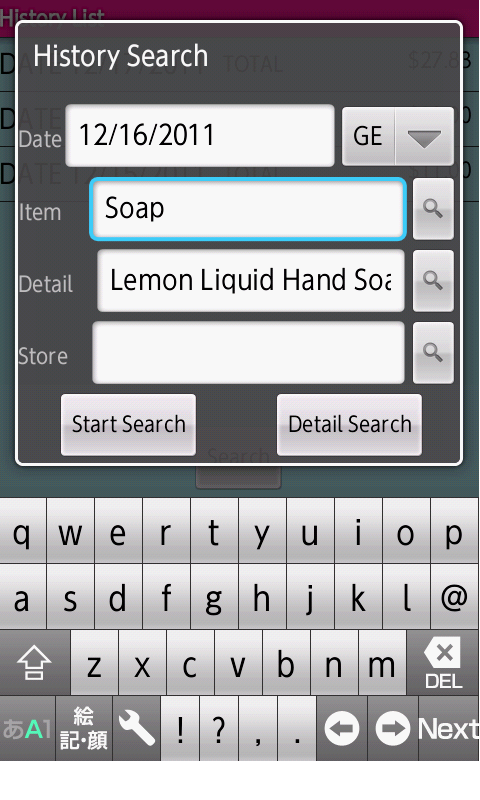
・For information about entering [Store] field
is similar to
[⑥ [History Search] Screen (Search Item)].
⑩ [Search History List] Screen
・[Start Search] button is pressed,
displays [Search History List] screen.
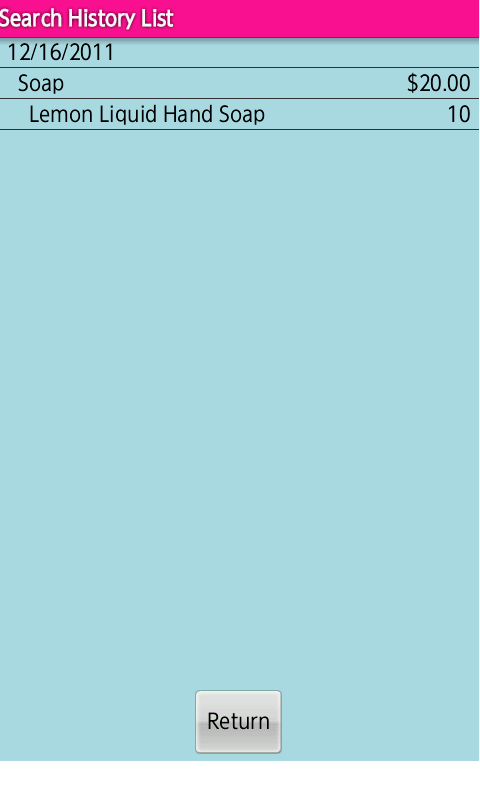
・The shopping memo
that matches the search condition
are displayed on
[Search History List] screen.
((C) Search History List)
① [History Search] Screen (Detail Search)
・[Detail Search] button is pressed,
displays [History Search] screen (Detail Search).
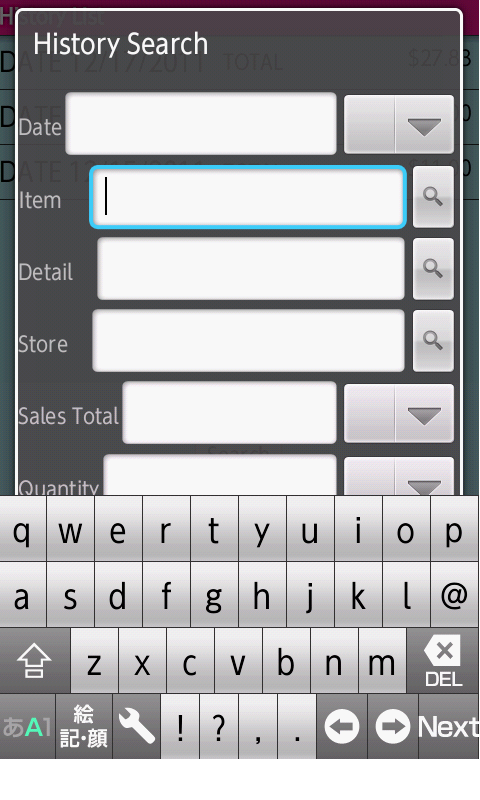
・All fields are not entered,
[Start Search] button is pressed,
then do a search of all,
displays
[Search History List] screen.
((C) Search History List)
・[Standard Search] button is pressed,
displays
[History Search] screen
(Standard Search).
((a) Standard Search)
② [History Search] Screen (Display Sales)
・Enter [Sales Total] field,
displays [Sales Total].
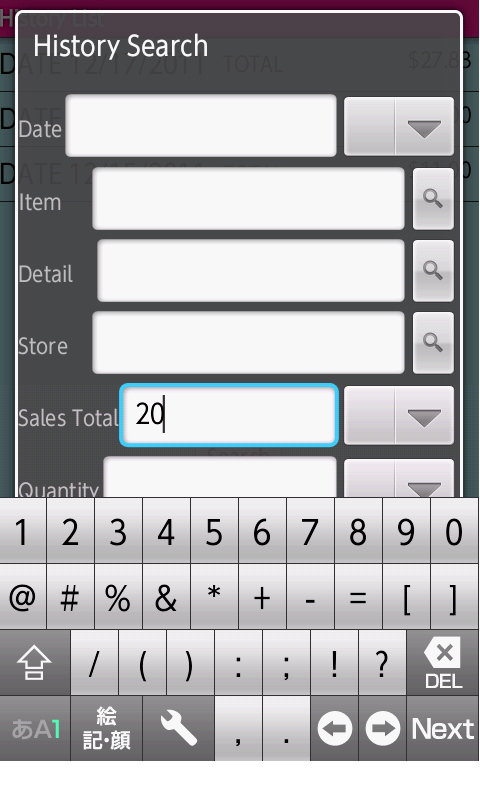
③ [History Search] Screen (Sales Search Condition)
・[Sales total search condition] spinner is pressed,
displays [Sales total search condition] dialog.
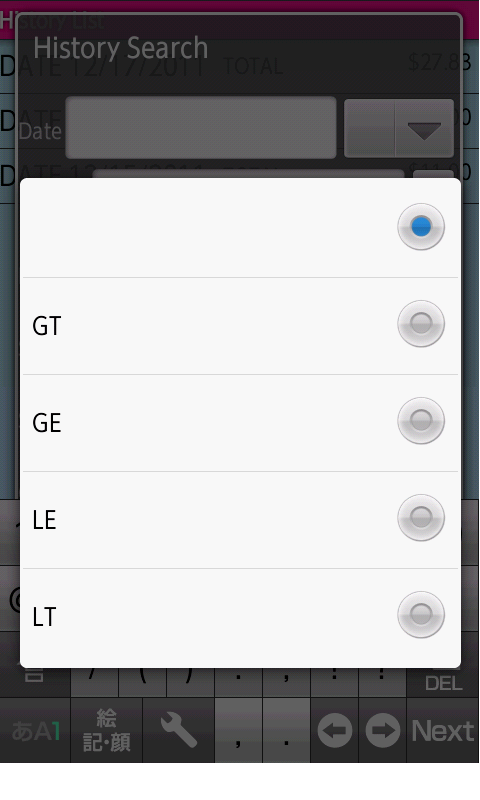
・In [Sales total search condition] dialog,
[space] represents [equal].
④ [History Search] Screen (Display Condition)
・{Sales total search condition} is touched,
returns to [History Search] screen,
and displays
the selected sales total search condition.
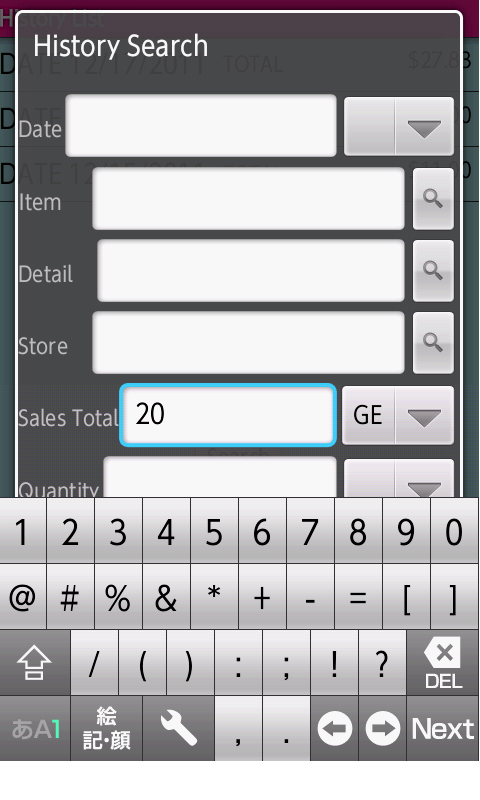
・The screen indicates the case
that [GE] is selected in
[Sales total search condition] dialog.
・For information about entering [Quantity] field
is similar to
[②[History Search] Screen (Display Sales)].
・For information about
entering [Regular price] field
is similar to
[②[History Search] Screen (Display Sales)].
・For information about entering [Sales price] field
is similar to
[②[History Search] Screen (Display Sales)].
⑤ [Search History List] Screen
・[Start Search] button is pressed,
displays [Search History List] screen.
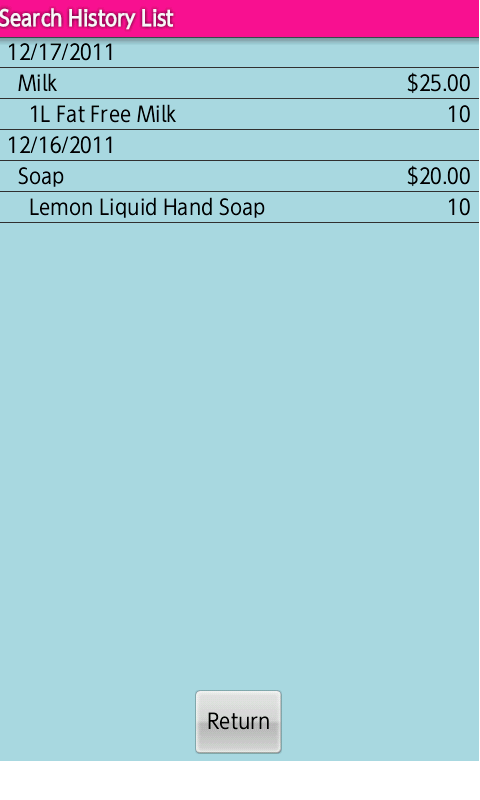
・The shopping memo
that matches the search condition
are displayed on
[Search History List] screen.
((C) Search History List)
① [Search History List] Screen
・In [History Search] screen
[Start Search] button is pressed,
displays [Search History List] screen.
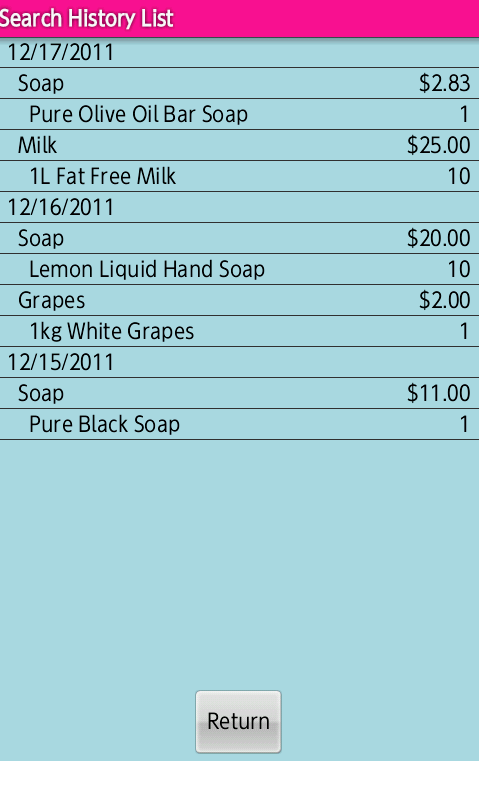
・{history} is touched,
displays
[Shopping Memo List] screen
of the touched date.
((a) Change Date)
・{history} is long touched,
displays
[Menu] dialog (Edit History).
((b) Edit History)
・[Return] button is pressed,
returns to
[History List] screen.
((A) History List)
・[Back] key is pressed,
returns to [Shopping Memo List] screen.
・For information about Change Date is similar to
[(A) History List (a) Change Date].
① [Search History List] Screen (Edit History)
・{history} is long touched,
displays [Menu] dialog.
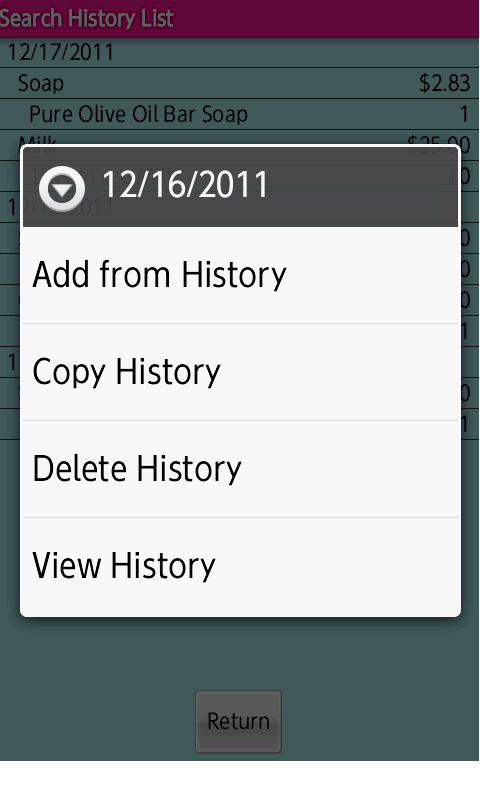
・[Add from History] is touched,
displays
[Confirm add] dialog.
([1] Add from History)
・[Copy History] is touched,
displays
[Set a copy date] dialog.
([2] Copy History)
・[Delete History] is touched,
displays
[Confirm delete] dialog.
([3] Delete History)
・[View History] is touched,
At the case that
a date term of {history} is long touched,
displays
[Shopping Memo List View] screen.
([4] View History [A] View Shopping Memo List)
At the case that an item term or a detail term
of {history} is long touched,
displays
[Shopping Memo View] screen.
([4] View History [B] View Shopping Memo)
・The case that
a date term of {history} is long touched
is similar to
[(A) History List [1] Add from History].
① [Search History List] Screen (Confirm Add)
・At the case that an item term or a detail term
of {history} is long touched,
[Add from History] is touched,
displays [Confirm add] dialog.
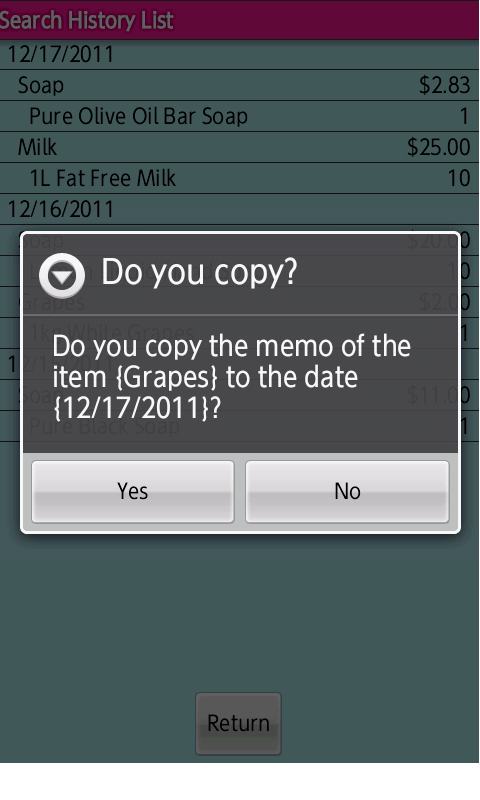
② [Shopping Memo List] Screen (Display Add)
・[Yes] button is pressed,
returns to [Shopping Memo List] screen.
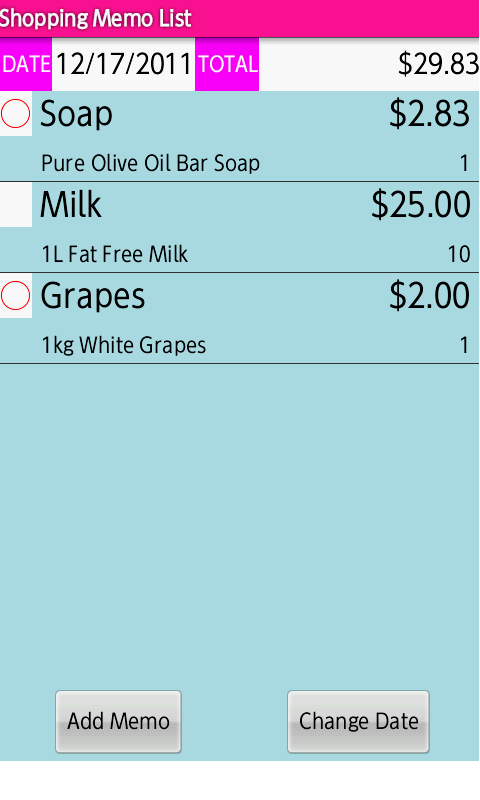
・The shopping memo of
item (Grapes) of
the touched date (12/16/2011)
is added on the date (12/17/2011).
・The case that
a date term of {history} is long touched
is similar to
[(A) History List [2] Copy History].
① [Search History List] Screen (Set Copy)
・At the case that an item term or a detail term
of {history} is long touched,
[Copy History] is touched,
displays [Set a copy date] dialog.
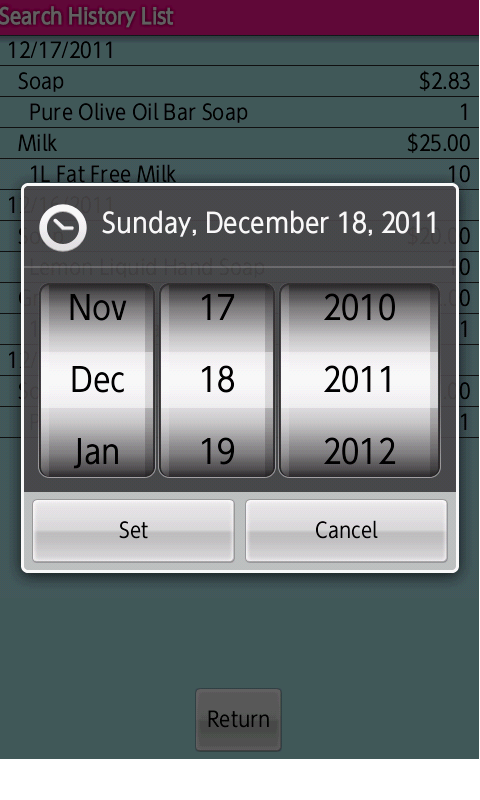
・Set the date that will copy the shopping memo.
② [Search History List] Screen (Confirm Copy)
・[Set] button is pressed,
displays [Confirm copy] dialog.
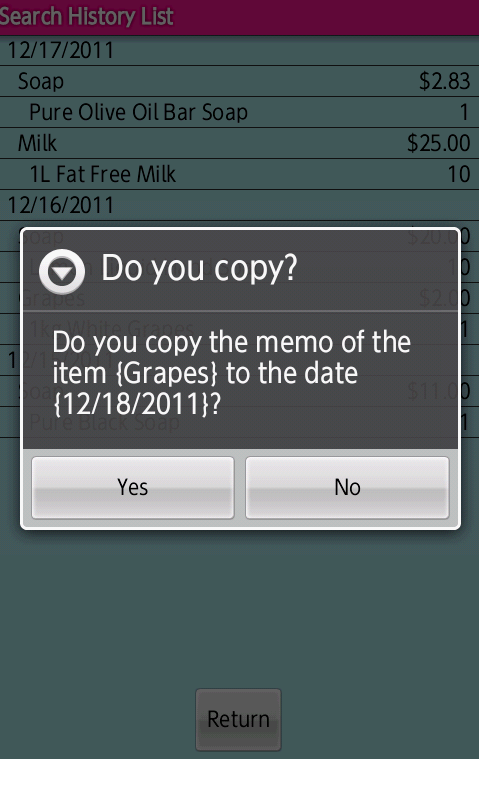
③ [Search History List] Screen (Copy)
・[Yes] button is pressed,
returns to [Search History List] screen.
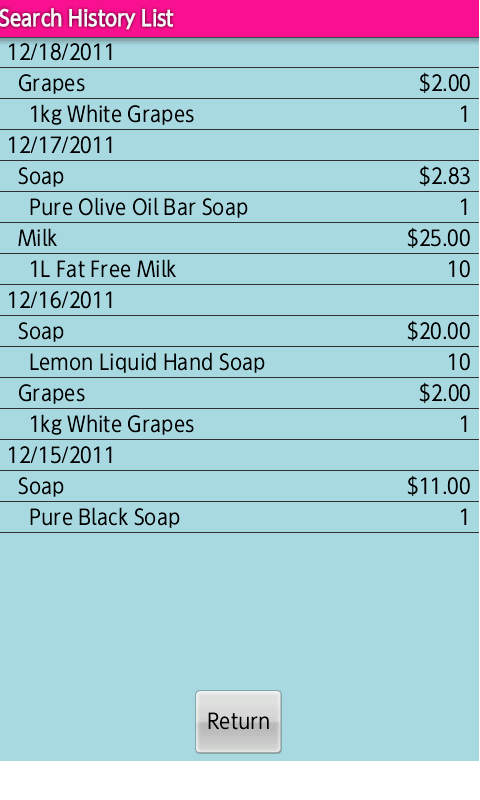
・The shopping memo of
item (Grapes) of
the touched date (12/16/2011)
is copied on the date (12/18/2011).
・The case that
a date term of {history} is long touched
is similar to
[(A) History List [3] Delete History].
① [History List] Screen (Confirm Delete)
・At the case that an item term or a detail term
of {history} is long touched,
[Delete History] is touched,
displays [Confirm delete] dialog.
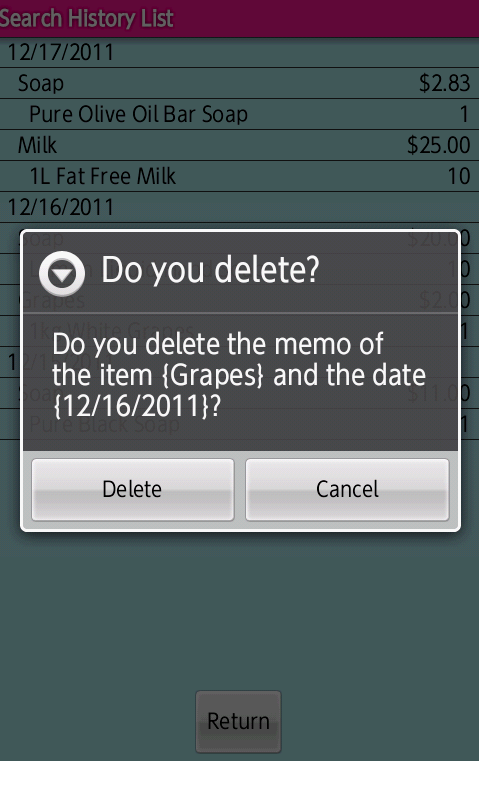
② [History List] Screen (Display Delete)
・[Delete] button is pressed,
returns to [Search History List] screen.
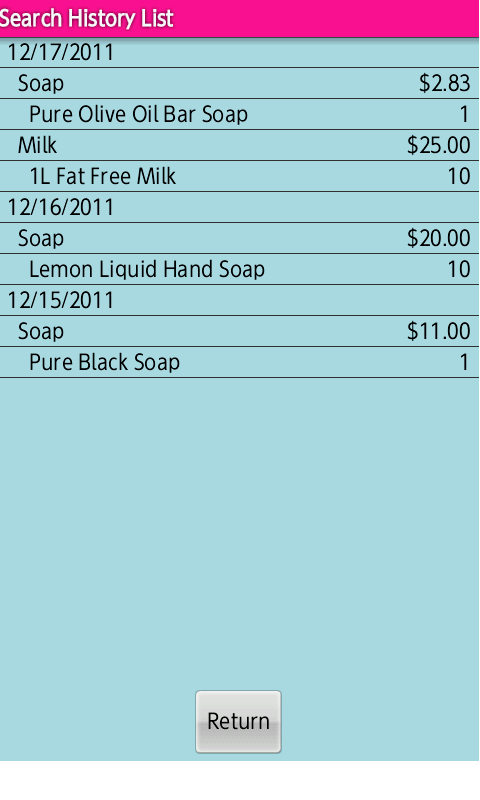
・The shopping memo of
item (Grapes) of
the touched date (12/16/2011)
is deleted.
・For information about View Shopping Memo List is
similar to
[(A) History List [4] View History].
① [Shopping Memo View] Screen
・At the case that an item term or a detail term
of {history} is long touched,
[View History] is touched,
displays [Shopping Memo View] screen.
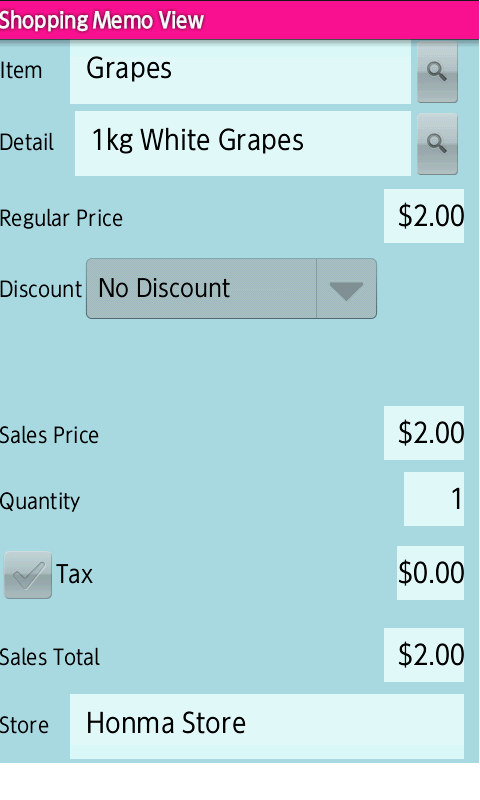
・The shopping memo of
item (Grapes) of
the touched date (12/16/2011)
is displayed.
(5) Send (The lite version does not work.)
① [Complete action using] Dialog
・[Send] is touched,
displays [Complete action using] dialog.
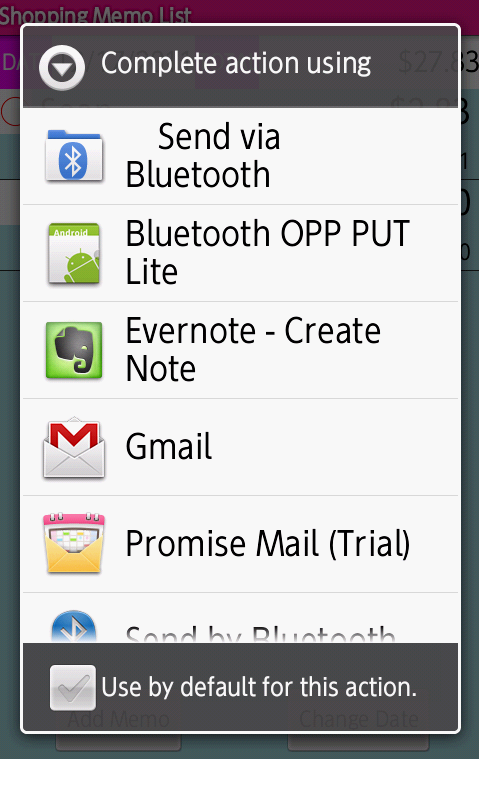
② [Application] Screen
・Application is touched,
displays [Application] screen.
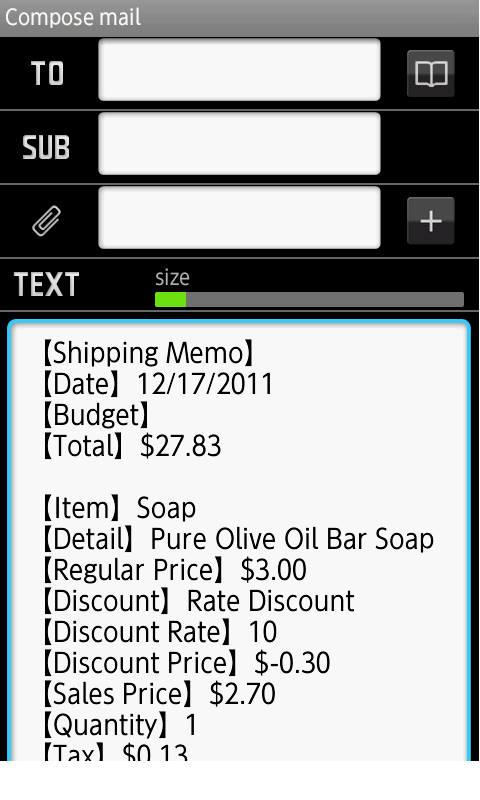
・Screen indicates the case
that the sp mode mail is touched.
① [Shopping Memo List Operation] Browser
・[Manual] is touched,
displays [Shopping Memo List Operation] browser.
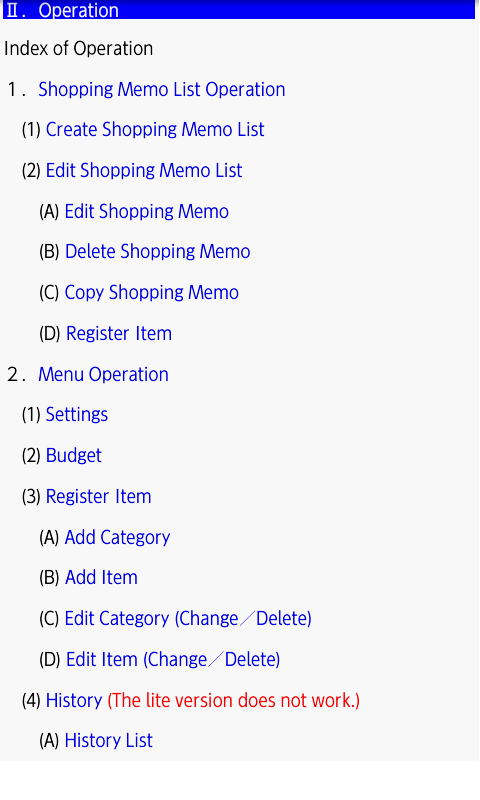
With a point in time when a visitor obtained
this program, it is assumed that a visitor agreed to
this consent condition.
If you can not agree, please destroy
this program were obtained.
With respect to the licensed program,
Honma Internet Technology Laboratory
(Hereinafter: HONMA IT LABO) not obligated
to provide user's registrations,
support and services.
And HONMA IT LABO is not a thing guaranteeing
that this program works normally.
HONMA IT LABO is not responsible for
the failure of your equipment,
the failure of the other software program,
and all other damages,
caused by using this program.
HONMA IT LABO is not responsible
for the user's lost profits,
for damages resulting from special circumstances
(the damages includes a case that foresee
by HONMA IT LABO, or that got to foresee),
for damages based on liability for damages
made by third parties and users.
Moreover, the user shall not claim
compensation from HONMA IT LABO.
Copyright© 2007 Honma Internet Technology Laboratory,
All rights reserved.
Give the opinion / demand, wrong character / omitted character
about this site to this place.