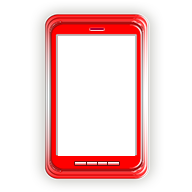
Keep Screen On /
Keep Screen On Lite
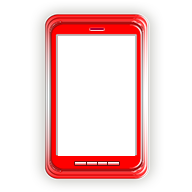
Keep Screen On /
Keep Screen On Lite
Index
Ⅰ.Abstract
Ⅱ.Privacy Policy
Ⅲ.Operation
Ⅳ.FQA
Ⅴ.Use Consent
1.Outline
When you are working with a mobile phone,
have you ever wanted to keep screen on?
With this app, you can easily keep screen on.
PLEASE USE Keep Screen On Lite FIRST.
2.Explanation
When the app is activated,
the icon of "keeping screen on" is displayed
in the status bar
and the screen will not change to off status
even if time passes. However, in order to prevent
to forget turning off the screen, the screen
has been changed to off status by time-out of
max time of keeping screen on.
By touching the status bar,
the mobile phone easily can be switched
between "keeping screen on"
and "released keeping screen on."
"Release By Power Button" option
that is released from "keeping screen on" automatically
by setting to standby mode by pressing the power button
can select.
(As for the lite version,
an optional selection of "Release By Power Button"
is disabled.)
3.Attention
When changing from the lite version to the paid version,
please unload the lite version.
4.Others
If you are having problems or demand
with my apps, please mail me
at keepscreenon@honma-itlabo.ne.jp.
Index of Operation
1.Keep Screen On Function
(1)Activate
(2)Release/Reconfigure
(3)Release By Power Button
(The lite version does not work.)
2.Manual Function
(1)Manual
1.Keep Screen On Function
(1)Activate
① [Keep Screen On Setting] Screen(Initial Display)
・When the app is started,
the screen of [Keep Screen on Setting] is displayed.
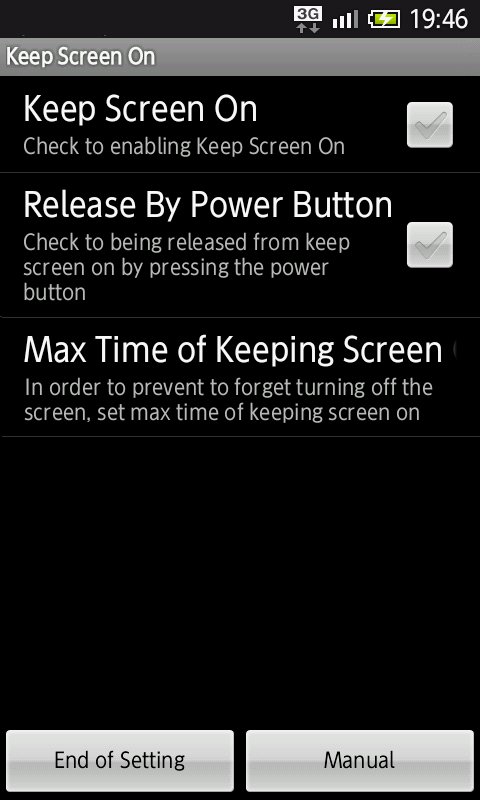
② [Keep Screen On Setting] Screen(Enable Keep On)
・When [Keep Screen On] is touched,
[Keep Screen On] is enabled.
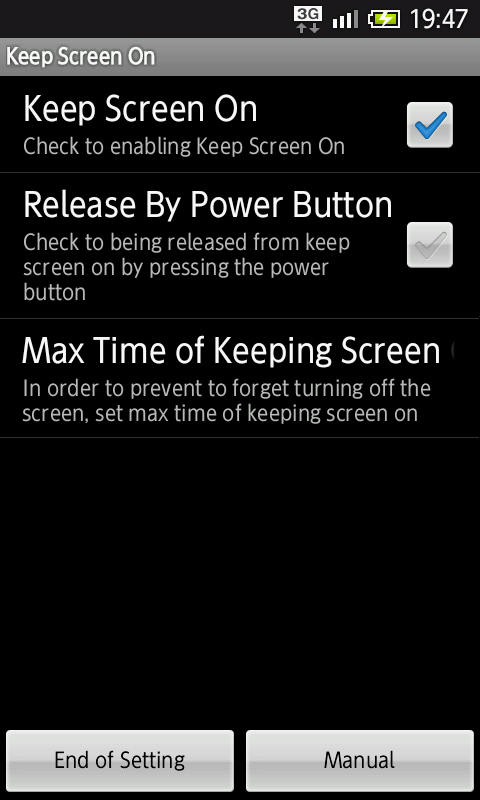
・Max time of keeping screen on
to prevent forgetting to turn off
the screen is 30 minutes by default.
・If max time of keeping screen on is
set to 0 minutes, limit of max time of
keeping screen on will be lost.
Do not forget to turn off the screen.
③ [Keep Screen On] Screen(Activate Keep On)
・When [End of Setting] button is pressed,
[Keep Screen On] is activated.
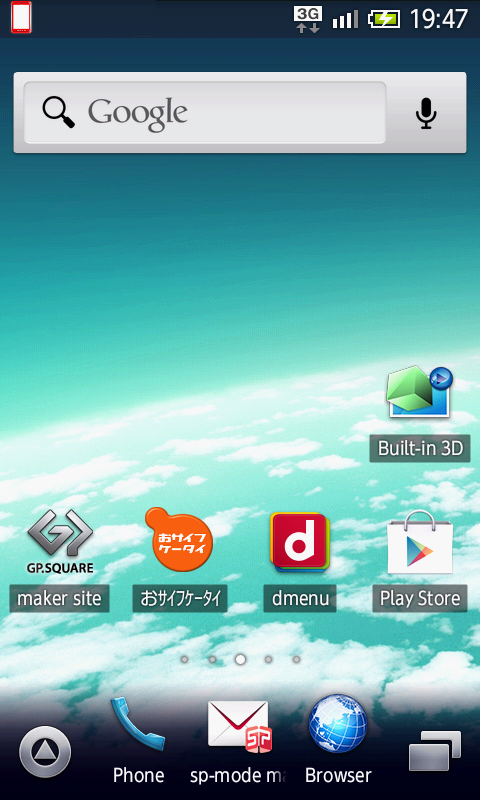
・The icon of "keeping screen on"
is displayed in the status bar
and the screen will not change to off status
even if time passes.
・If "Release By Power Button" option is disabled,
even if the screen is changed to on or off status
by pressing the power button,
the icon that is displayed in the status bar
will not change.
(2)Release/Reconfigure
① [Keep Screen On] Screen(Keep Screen On)
・When the app is activated,
the icon of "keeping screen on" is displayed
in the status bar.
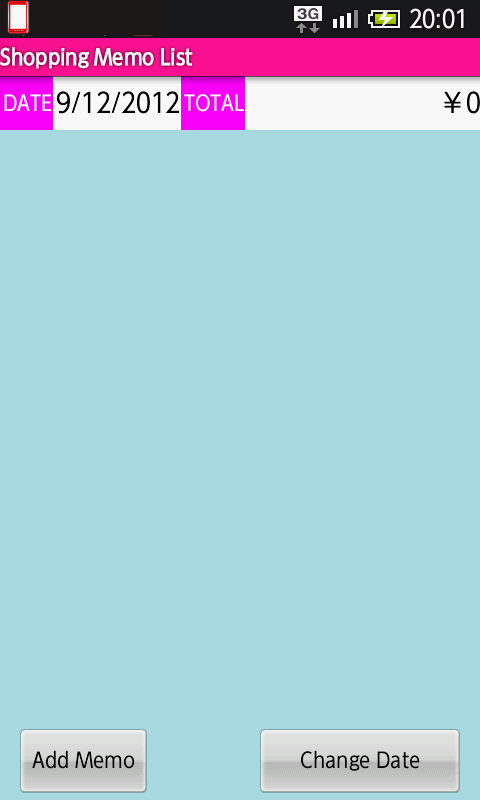
② [Notification] Window
・When the status bar is touched,
[Notification] window is displayed.
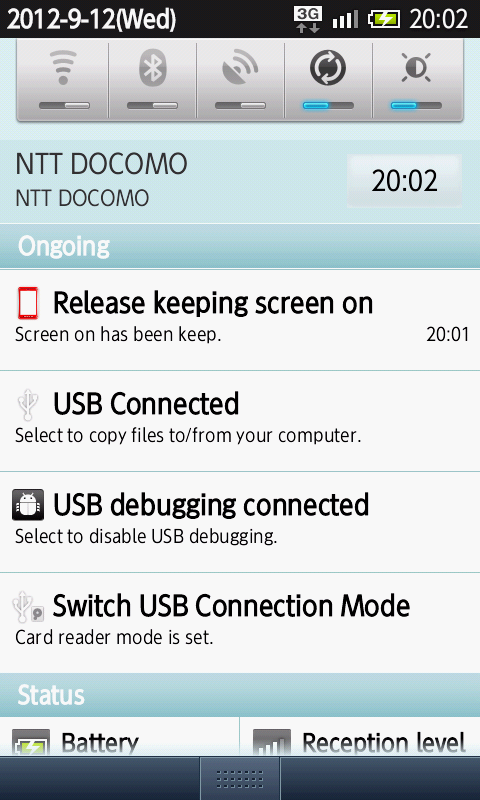
・In [Notification] window,
[Screen on has been keep.] message
is displayed.
③ [Keep Screen On] Screen(Release Keep On)
・When in [Notification] window
[Release keeping screen on] is touched,
the icon of "released keeping screen on"
is displayed in the status bar.
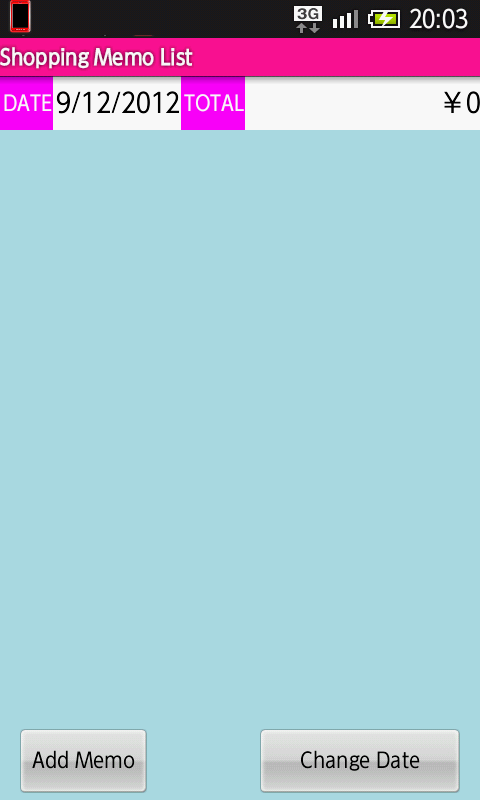
・Time passes,
the screen will change to off status.
④ [Notification] Window
・When the status bar is touched,
[Notification] window is displayed.
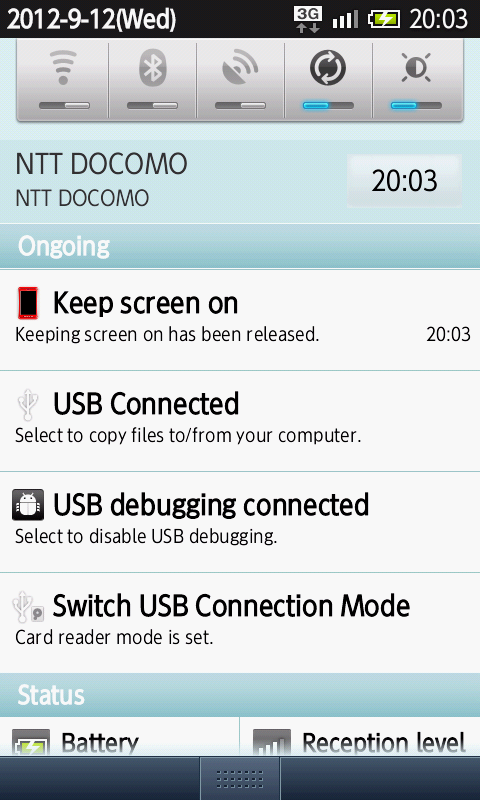
・In [Notification] window,
[Keeping screen on has been released.] message
is displayed.
⑤ [Keep Screen On] Screen(Keep On)
・When in [Notification] window
[Keep screen on] is touched,
the icon of "keeping screen on"
is displayed in the status bar.
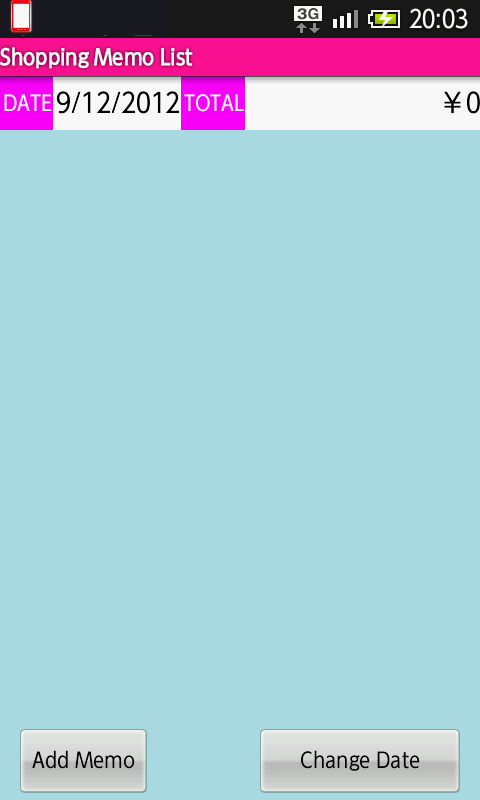
・Even if time passes,
the screen will not change to off status.
(3)Release By Power Button
(The lite version does not work.)
① [Keep Screen On Setting] Screen(Initial Display)
・When the app is started,
the screen of [Keep Screen on Setting] is displayed.
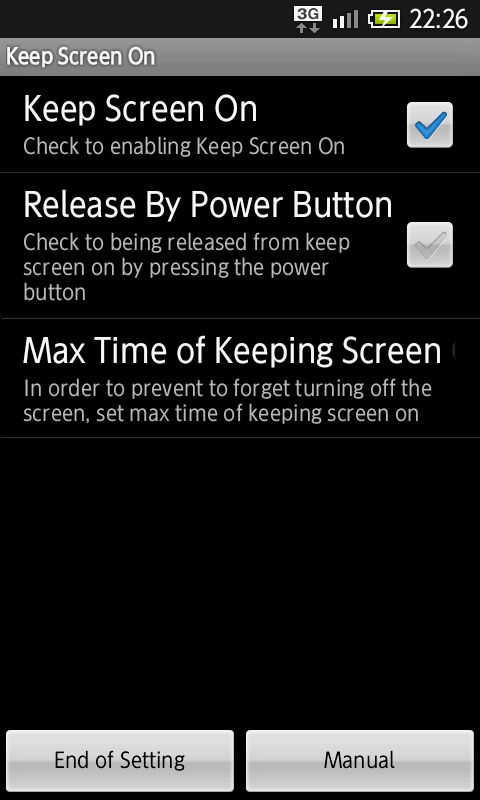
② [Keep Screen On Setting] Screen(Enable Release)
・When [Release By Power Button] is touched,
[Release By Power Button] is enabled.
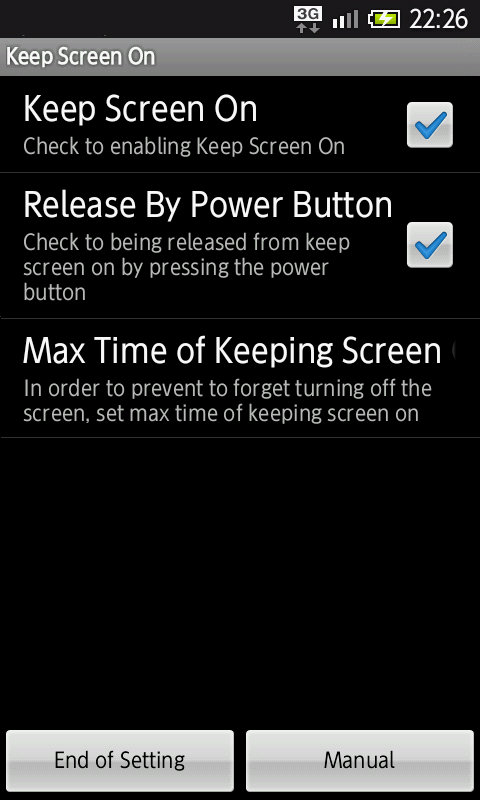
③ [Keep Screen On] Screen(Activate Keep On)
・When [End of Setting] button is pressed,
[Keep Screen On] is activated.

・The icon of "keeping screen on"
is displayed in the status bar
and the screen will not change to off status
even if time passes.
④ [Keep Screen On] Screen(Screen Off)
・When [Power] button is pressed,
the screen is changed to off status.
⑤ [Keep Screen On] Screen(Screen On)
・When [Power] button is pressed,
the screen is changed to on status.
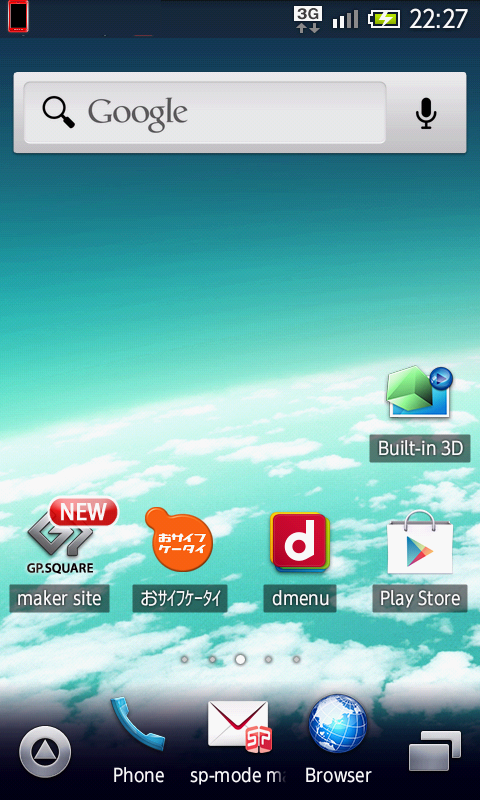
・The icon of "released keeping screen on"
is displayed in the status bar.
And time passes,
the screen will change to off status.
2.Manual Function (1)Manual
① [Keep Screen On Operation] Browser
・In the screen of [Keep Screen On Setting]
[Manual] button is pressed,
[Keep Screen On Operation] browser is displayed.
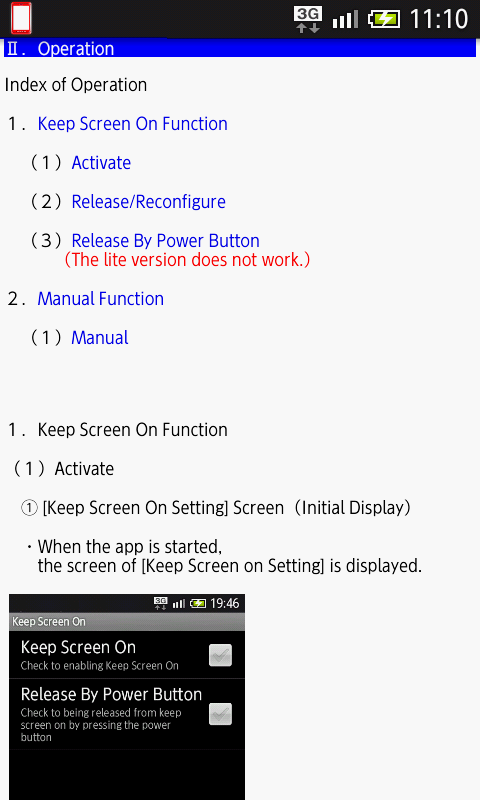
With a point in time when a visitor obtained
this program, it is assumed that a visitor agreed to
this consent condition.
If you cannot agree, please destroy
this program were obtained.
With respect to the licensed program,
Honma Internet Technology Laboratory
(Hereinafter: HONMA IT LABO) not obligated
to provide user's registrations,
support and services.
And HONMA IT LABO is not a thing guaranteeing
that this program works normally.
HONMA IT LABO is not responsible for
the failure of your equipment,
the failure of the other software program,
and all other damages,
caused by using this program.
HONMA IT LABO is not responsible
for the user's lost profits,
for damages resulting from special circumstances
(the damages includes a case that foresee
by HONMA IT LABO, or that got to foresee),
for damages based on liability for damages
made by third parties and users.
Moreover, the user shall not claim
compensation from HONMA IT LABO.
Copyright© 2012 Honma Internet Technology Laboratory,
All rights reserved.
Give the opinion / demand, wrong character / omitted character
about this site to this place.